HCC: Diversion
Overview
Diversion programs provide counseling and financial assistance to clients at risk of homelessness to prevent them from entering the homeless response system in the first place. Services provided may include financial assistance and counseling services. These programs are integrated with shelter reservation systems, to direct clients not eligible for diversion to shelter.
More About This
Hennepin County’s program, Hennepin Shelter Hotline, coordinates with the county’s two reservation programs: Adult Shelter Connect and Family Shelter Team.
Clients are eligible for diversion if they have never been in the shelter system, or if they have been out of the shelter system for ninety days or longer. Eligible clients may receive funds to help with their housing emergency and/or logistical assistance on working with landlords to avoid homelessness.
Details
Client Contact Steps:
- Under User Settings, set your Workgroup to Shelter Reservation Team. Set your Organization to “Catholic Charities - Hennepin Prevention Projects
- In the Clients workspace, under Client Search, look up the client.
- If the client does not have a profile in HMIS, you will need to create one. Instructions are available in this article.
- Check for recent client history to determine eligibility. Clients can be enrolled in diversion if they have no shelter history in the past ninety days.
- If the client is not eligible for diversion:
Complete the Shelter Need form, which is in the folder of Common Forms under Enrollments and Services. (You may need to scroll down a bit to find it.)

- If in Hennepin County, refer the client to appropriate Shelter Reservation.
Enrolling in Diversion:
When enrolling a client in diversion, do not use the Intake button. This will not produce the correct set of questions and critical information will be missing from your client’s profile. Instead, use the custom workflow forms.
- In the Clients workspace, find the correct workflow form:
- Hennepin: Hennepin Shelter Reservation Team > Hennepin Shelter Hotline > Hennepin Shelter Hotline Workflow
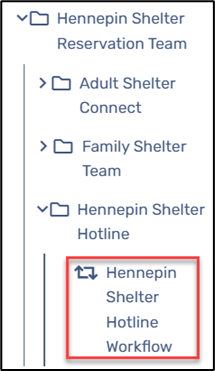
- Complete the workflow forms as guided.
- On the Basic Client Information page, confirm the client’s information is accurate as entered.
- On the Family Members page, make sure the client’s household information is up to date and includes all family members.
On the Program Enrollment page, under Project, select “Hennepin County Diversion”

- Scrolling down on the same page, select all family members who are seeking shelter at this time.
- Complete the Universal Data Assessment, confirming the client’s information and adding Prior Living Situation information.
- Complete the subsequent assessment page.
- The workflow will ask if you want to create a referral; select No, unless you already know the client cannot be diverted and needs a shelter reservation. (Referral instructions are in the next section.)
- Provide the client with assistance as possible, then record this assistance as a Service.
- Returning to the Clients workspace, under Enrollment and Services, select Services.
- Click Add New Service.
- Set the Enrollment to the current Diversion project enrollment.
- Select the service provided. This will be listed under Hennepin Shelter and Diversion (Hennepin)
- Complete the remaining fields to record the amount of support provided.
Repeat until all services are recorded.

- Create a CE Event for the client (required in Hennepin only).
- Returning to the Clients workspace, under Enrollment and Services, select CE Event.
- Click Add New to create a new CE Event.
- Set the Event Type to Problem Solving/Diversion/Rapid Resolution Intervention or Service.
Set the Enrollment to the current diversion project.

- Once services have been provided, close the enrollment.
- On the client’s Dashboard, find the enrollment made that day.
- Click on the Action Button (three dots) and select Exit Enrollment.
- Complete the exit, naming the client’s Destination.
Referring to Shelter Reservation Team
If the client was not eligible for diversion, or diversion services were unsuccessful, refer the client to the appropriate Shelter Reservation Team.
- Under Enrollment and Services, click on Referrals, then Add New Referral.
- Complete the Referral page:
- Set the Referral Service to “HSH-Emergency Shelter Referral.”
- Select the appropriate provider under Refer to Provider: “Adult Shelter Connect” or “Family Shelter Team.”
- Select the Enrollment in your diversion program and click next.
- Complete the Voucher and Information Release page.
- Skip the Voucher is Authorized check box
Under Information Release, select both check boxes and complete Information Release Start Date if client agrees to email

- Click Next, then skip the next page and click Finish.
An email window will pop up. Add information to email as needed and send.







