Missing Move-in Date
Overview
For programs that are Permanent Housing project types, a Housing Move-in Date (HMID) is required. If the Move-in Date is missing, it could mean data has not been entered.
More About This
Agencies might enroll a client or clients into a permanent housing project without having a move-in date. The client and the agency may be in the process of finding housing, so no move-in date can be entered. However, an enrollment with a missing Housing Move-in Date field will likely be counted as an error in reports.
Details
NOTE: If your agency is still working with the client(s) to find housing, a Housing Move-in Date should not be entered.
If the client(s) have moved into housing, and the date has not been entered yet, follow these steps to fix the data:
Step 1
Search for your client using the Find a Client function, or, if you know the client’s ClientTrack Client ID number, you can enter it in the Global Search field.

Step 2
On the client's Dashboard, locate the Enrollments and Services section, select Enrollments, and find the row for the client's current enrollment in your project.

Step 3
Click the Action Button (three dots) to the left of the enrollment. Select Associated Assessments from the menu.
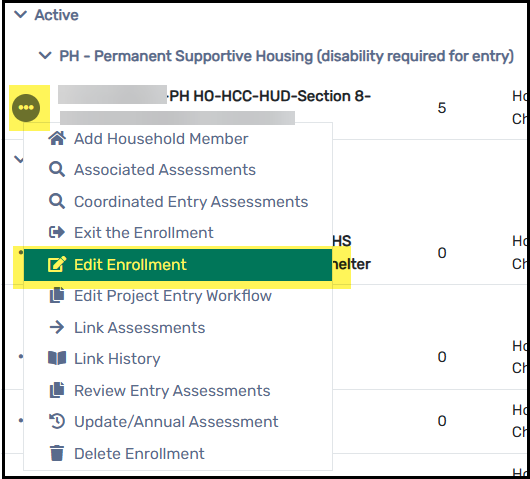
Step 4
In the Household section of the Enrollment page, find the row for the Head of Household. Then locate, on the right, the Housing Move-in Date field.
You may need to scroll to the right on your screen.
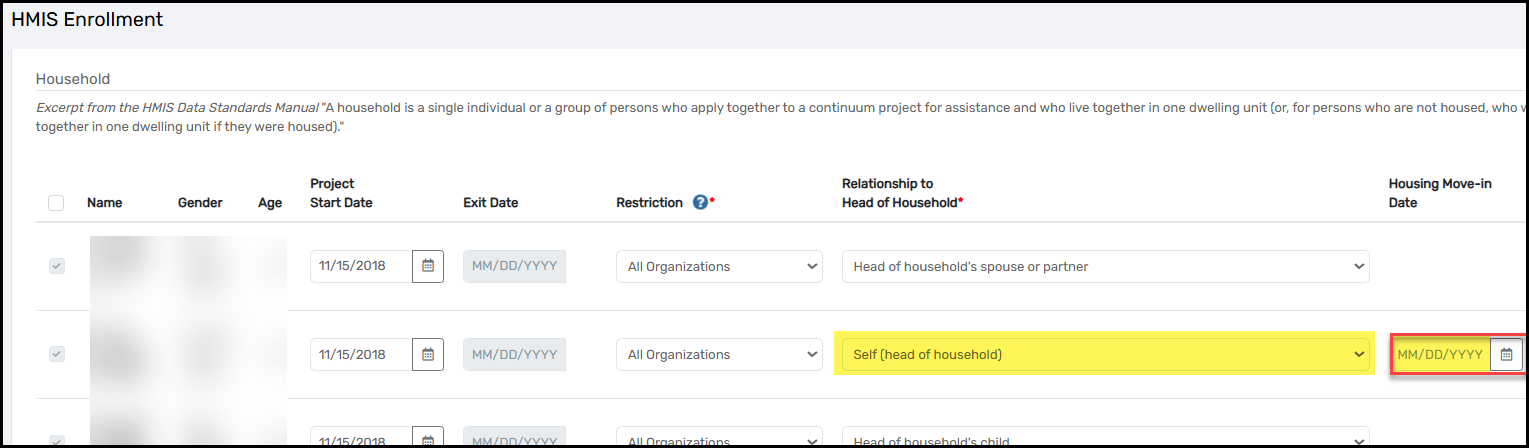
Step 5
Click on the calendar icon, then select the date the client(s) moved into housing. After the date is collected, click the Save button.

