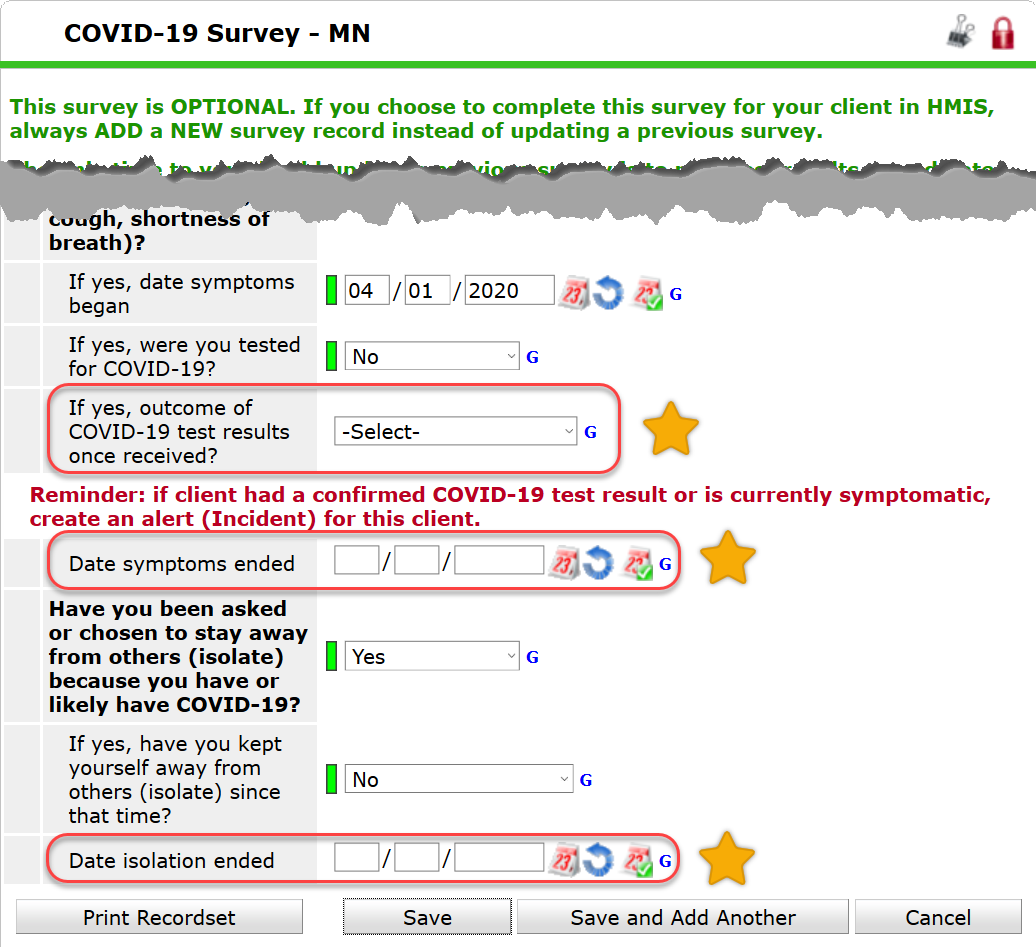Completing a COVID-19 Survey in HMIS
This sub-assessment (survey) was removed from all HMIS assessments on 10/01/2023. Agencies can request to have the sub-assessment made available to them by contacting the helpdesk (mnhmis@icalliances.org)
In this article
- Introduction to the COVID-19 Survey
- Creating a New Client Record
- Adding a New Project Entry
- Adding to a Current Project Entry
- When and How to Update a COVID-19 Survey
- When to Create an Alert
Introduction to the COVID-19 Survey
The instructions in this article are to help projects understand how to complete the optional COVID-19 Survey in HMIS that will help inform others of a COVID-19 Suspected or COVID-19 Confirmed case for clients in HMIS. ICA developed a series of questions in consultation with a range of sources, including local agencies, ICA communities across the country, and the Minnesota Department of Health. While we don't have the benefit of time to seek broad input, we endeavored to ensure each question added has a purpose and is clearly defined. If used, these questions can directly support agencies to document use and results of their COVID-19 screening protocols, triage clients to the appropriate environment, and report to partners in the COVID-19 response. This survey is meant to help our community respond more rapidly by complimenting your local protocols - allowing them to present in HMIS records - not replace local protocols.
When Creating a New Client Record
Step-by-Step Instructions
- Enter Enter Data As (EDA) mode as the correct provider and add a new client record in ClientPoint.
- For instructions on Creating a Client Record, visit page 3 of our General HMIS Instructions.
- After completing the standard questions on the Client Profile tab, you'll see the COVID-19 Survey - MN sub-assessment (1):
- Click Add (2) to input client information related to COVID-19.
- After entering answers, click Save.
- Click Save & Exit.
- If creating a household, we recommend completing the survey for all household members.
- If client had a confirmed COVID-19 test result, showed symptoms through agency's screening protocol, or self-report to have symptoms, create an alert (Incident) for this client.
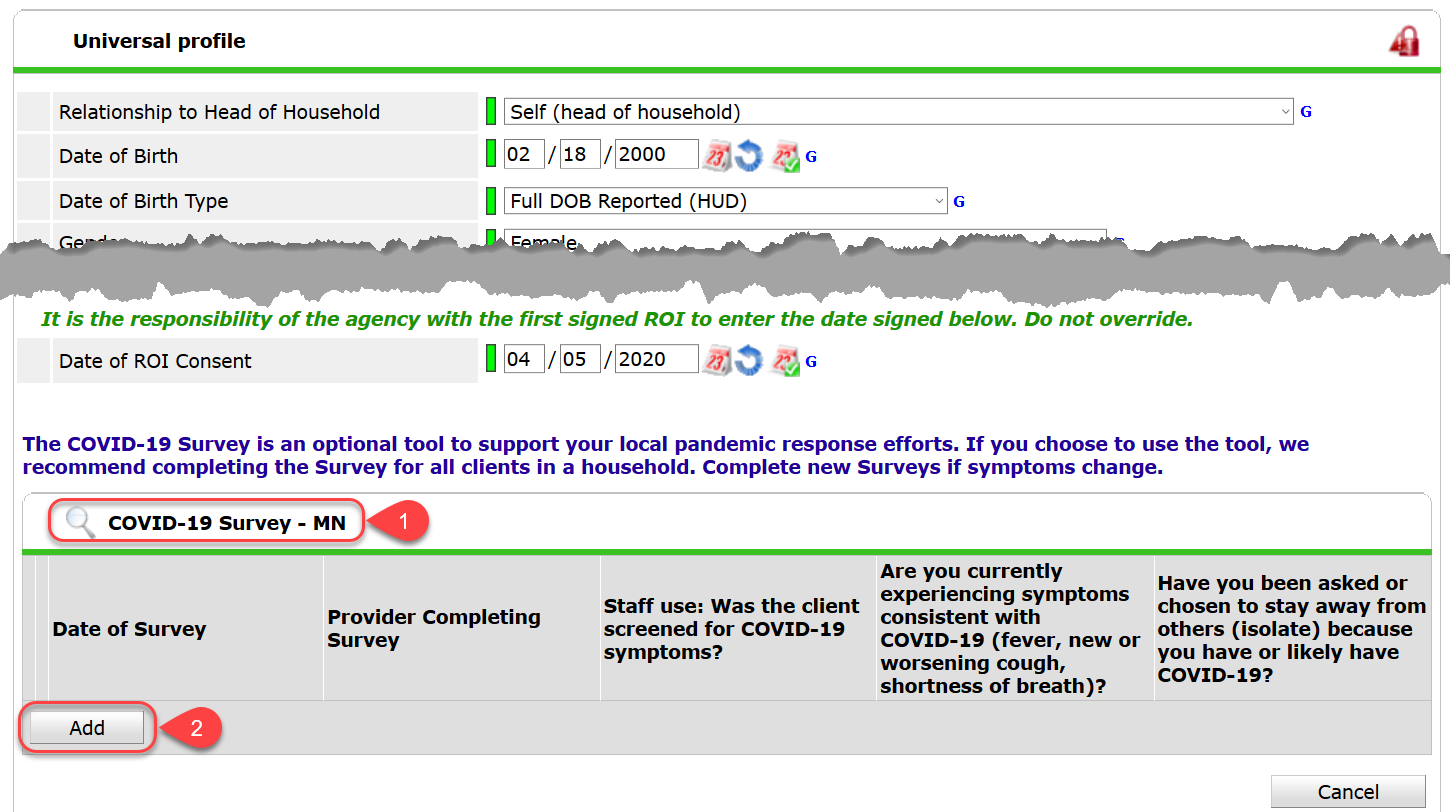
When Adding a New Project Entry
Step-by-Step Instructions
- Enter Enter Data As (EDA) mode as the correct provider and open the client’s record in ClientPoint.
- Once in the client record, navigate to the Entry / Exit tab and create a new Entry record.
- For instructions on creating a Project entry, visit page 12 of our General HMIS Instructions.
- Once in the Entry/Exit Data window, you'll immediately see the COVID-19 Survey - MN sub-assessment (1) at the top of your Entry Assessment.
- Click Add (2) to input client information related to COVID-19.
- After entering answers, click Save.
- Click Save & Exit.
- If there are household members associated with the Entry record, we recommend completing the survey for all household members.
- If client had a confirmed COVID-19 test result, showed symptoms through agency's screening protocol, or self-report to have symptoms, create an alert (Incident) for this client.
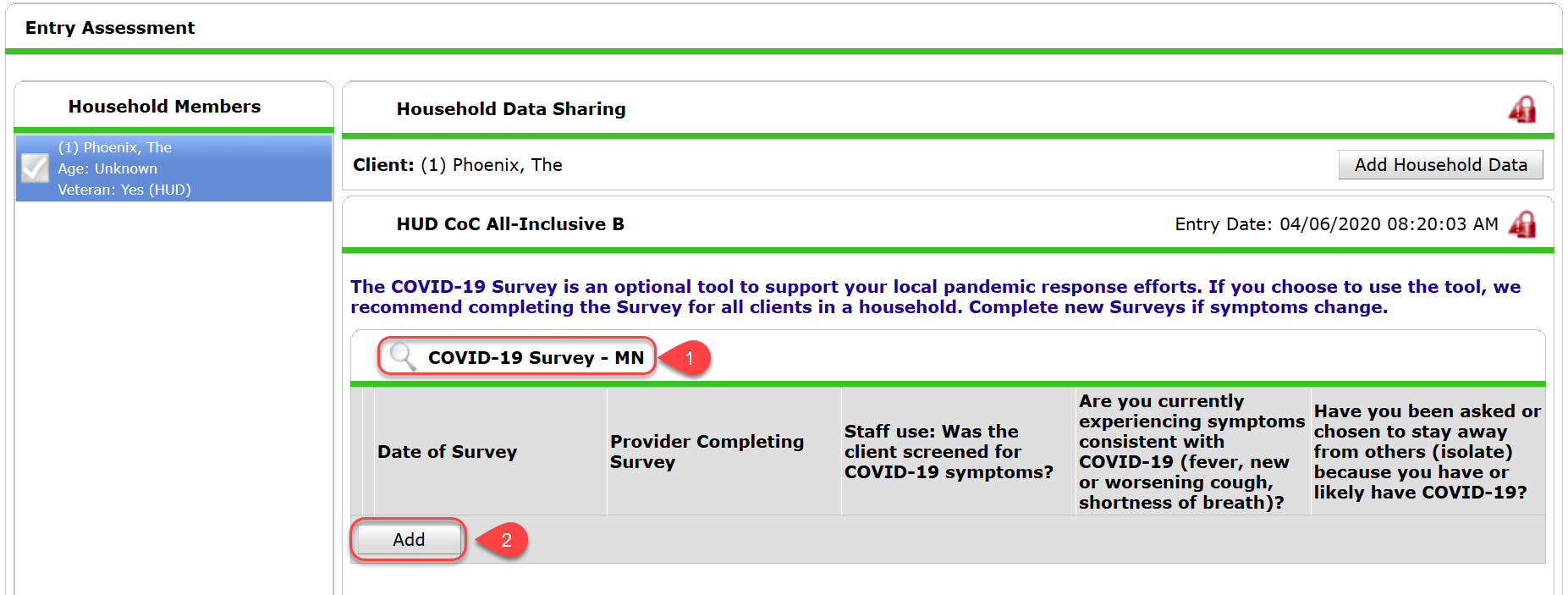
When Adding to a Current Project Entry
For providers with currently enrolled clients in HMIS projects, these instructions will provide steps on completing the optional COVID-19 Survey sub-assessment via Interim Reviews. Though optional, completing the survey will help inform agencies of a COVID-19 Positive or COVID-19 Presumptive case for clients in the HMIS.
Step-by-Step Instructions
- Enter Enter Data As (EDA) mode as the correct provider and open the client’s record in ClientPoint.
- Once in the client record, navigate to the Entry / Exit tab then select the Interims icon for the correct Entry/Exit.
- For instructions on creating an Interim Review, visit page 13 of our General HMIS Instructions.
- In the Interim Reviews pop-up, click on Add Interim Review. Select Update for the Interim Review Type.
- Once in the Entry/Exit Interim Review window, you should see the COVID-19 Survey - MN sub-assessment at the top of your Interim Review Assessment.
- Click Add to input client information related to COVID-19.
- After entering answers, click Save.
- Click Save & Exit.
- If there are household members associated with the Entry record, we recommend completing the survey for all household members.
- If client had a confirmed COVID-19 test result, showed symptoms through agency's screening protocol, or self-report to have symptoms, create an alert (Incident) for this client.
When and How to Update a COVID-19 Survey
The only time you should update a previously completed survey is to add test results or end dates of symptoms and/or isolation.
Step-by-Step Instructions
- Enter Enter Data As (EDA) mode as the correct provider and open the client’s record in ClientPoint.
- Once in the client record, navigate to the Entry / Exit tab then select the Interims icon for the correct Entry/Exit.
- In the Interim Reviews pop-up, click on Add Interim Review. Select Update for the Interim Review Type.
- Once in the Entry/Exit Interim Review window, you should see the COVID-19 Survey - MN sub-assessment at the top of your Interim Review Assessment.
- On the row for the survey your agency completed, click on the edit pencil to update test results or end dates.
- When the COVID-19 Survey - MN window pops up, scroll down to the question that needs to be updated. Only three questions should be updated in previously created surveys:
- If yes, outcome of COVID-19 test results once received?
- Date symptoms ended
- Date isolation ended
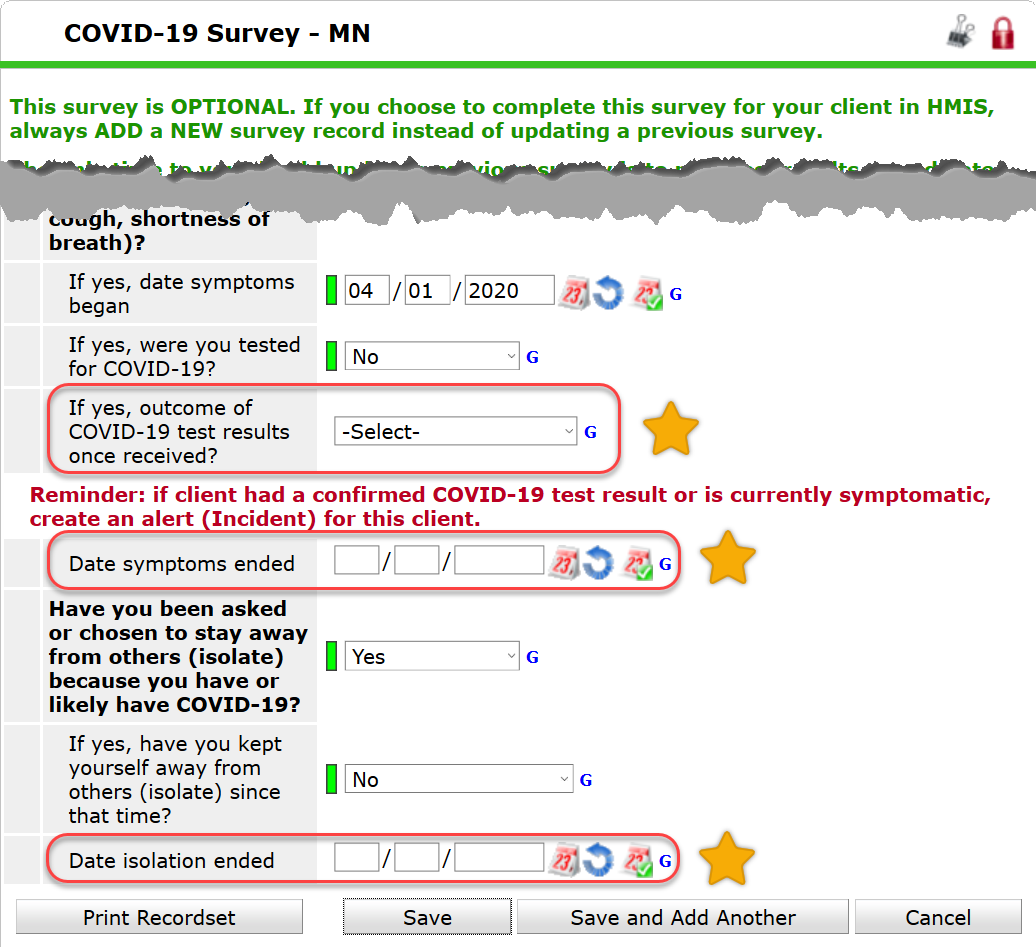
- After entering updated answers, click Save.
- Click Save & Exit.
- If there are household members associated with the Entry record, remember to update the survey for all household members where necessary.
- If client had a confirmed COVID-19 test result, showed symptoms through agency's screening protocol, or self-report to have symptoms, create an alert (Incident) for this client.
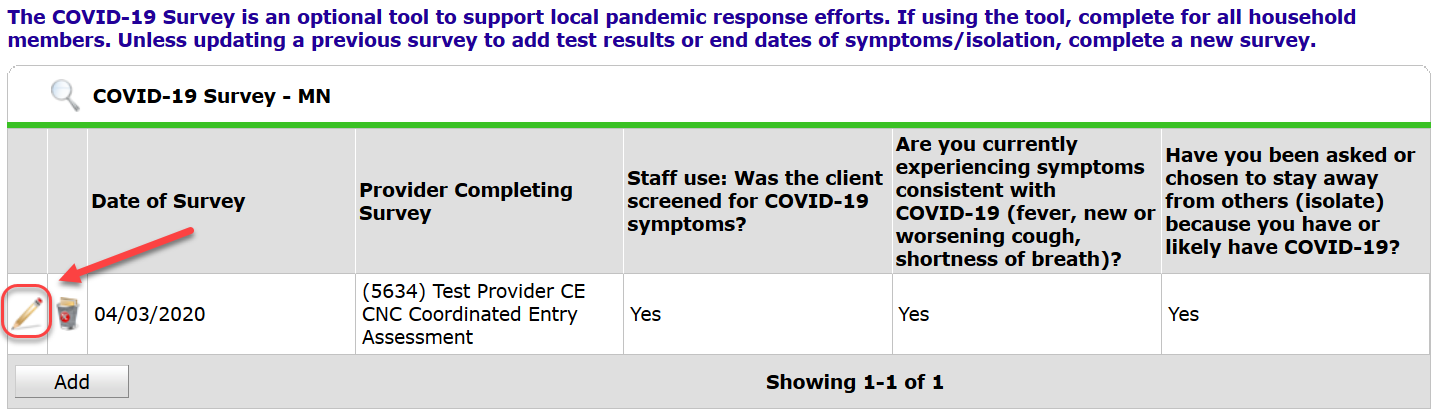
When to Create an Alert
You should create an alert (Incident) for the client if they had a confirmed COVID-19 test result, showed symptoms through agency's screening protocol, or self-report to have symptoms. We have created step-by-step instructions to walk you through this data entry.