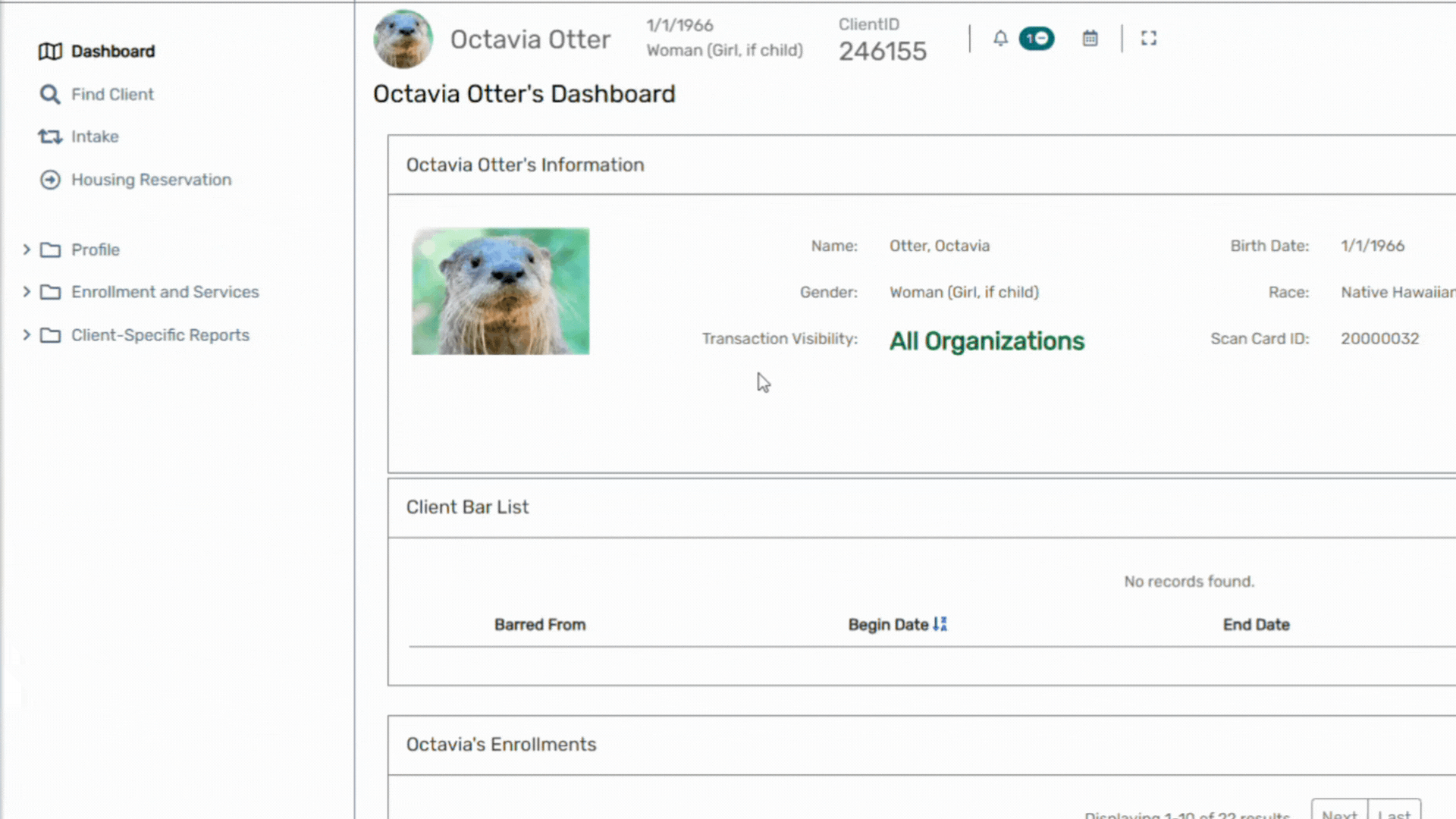How to Print a Community Card
Author: Reid Lemker | Date Created: 05/06/2025 | Date Updated: 05/06/2025
Overview
This article shows how to create and print HMIS Community Cards, or Scan Card ID. You need an ID card printer for this to work. If your looking for instructions to take and upload a photo to the client's record that will print on the card, check out Client Photos in HMIS
Create and Print a Scan Card ID:
Navigate to the Clients workspace, expand the Profile folder in the menu group, and select the ID Card option:
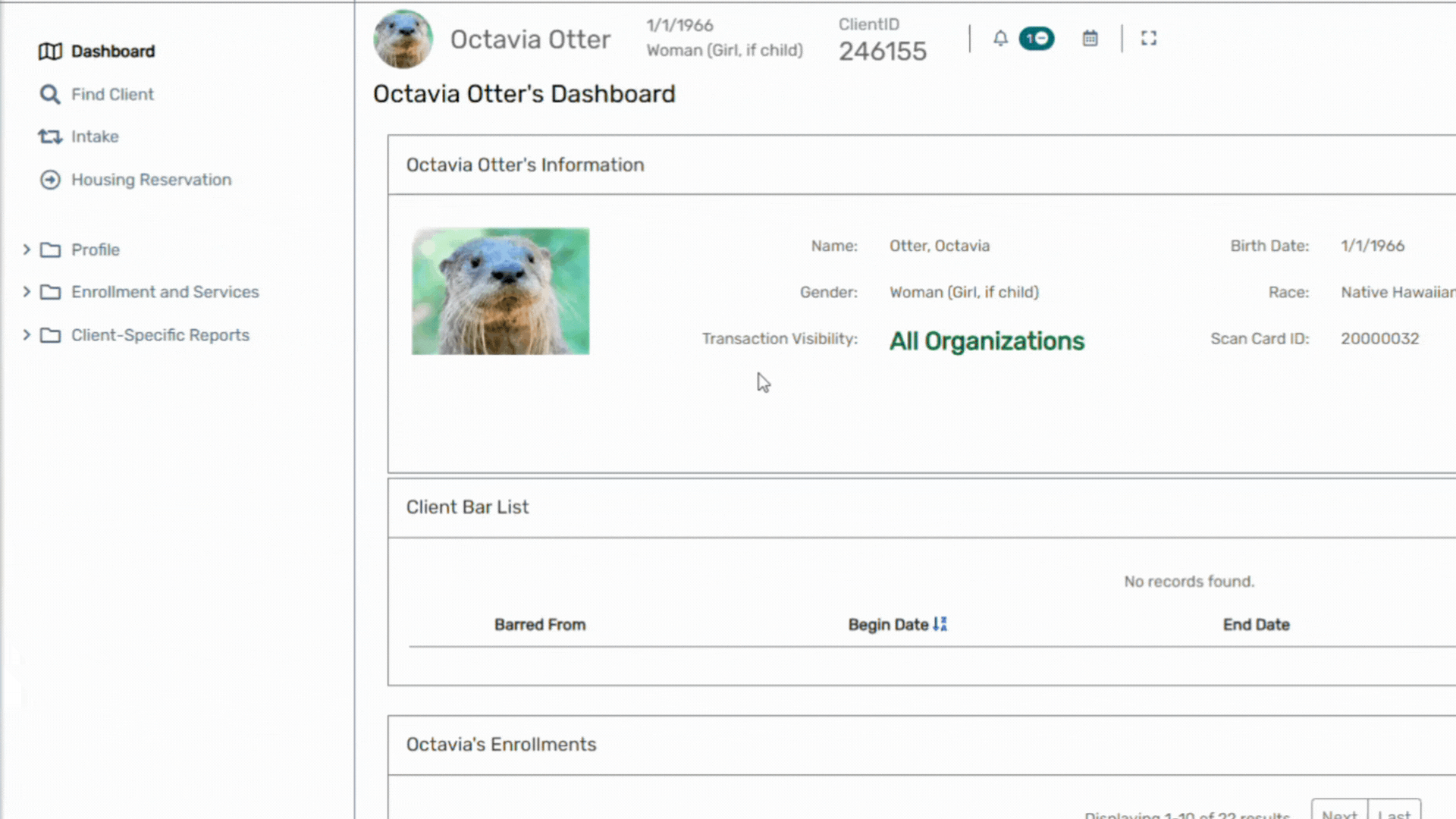
- You can leave the print settings as is and click the Report button in the bottom-right corner of the screen:

- You will see a pop-up in the top-right corner of the screen indicating that the Client ID Card report has started:

- The Client ID Card will open in its own window, you can print straight from this new window.
- Make sure you print the Client ID Card from your ID Printer!

Related Articles & References
Core HMIS Workflow How-to Guides:
Questions? Email the Helpdesk: MNHMIS@icalliances.org