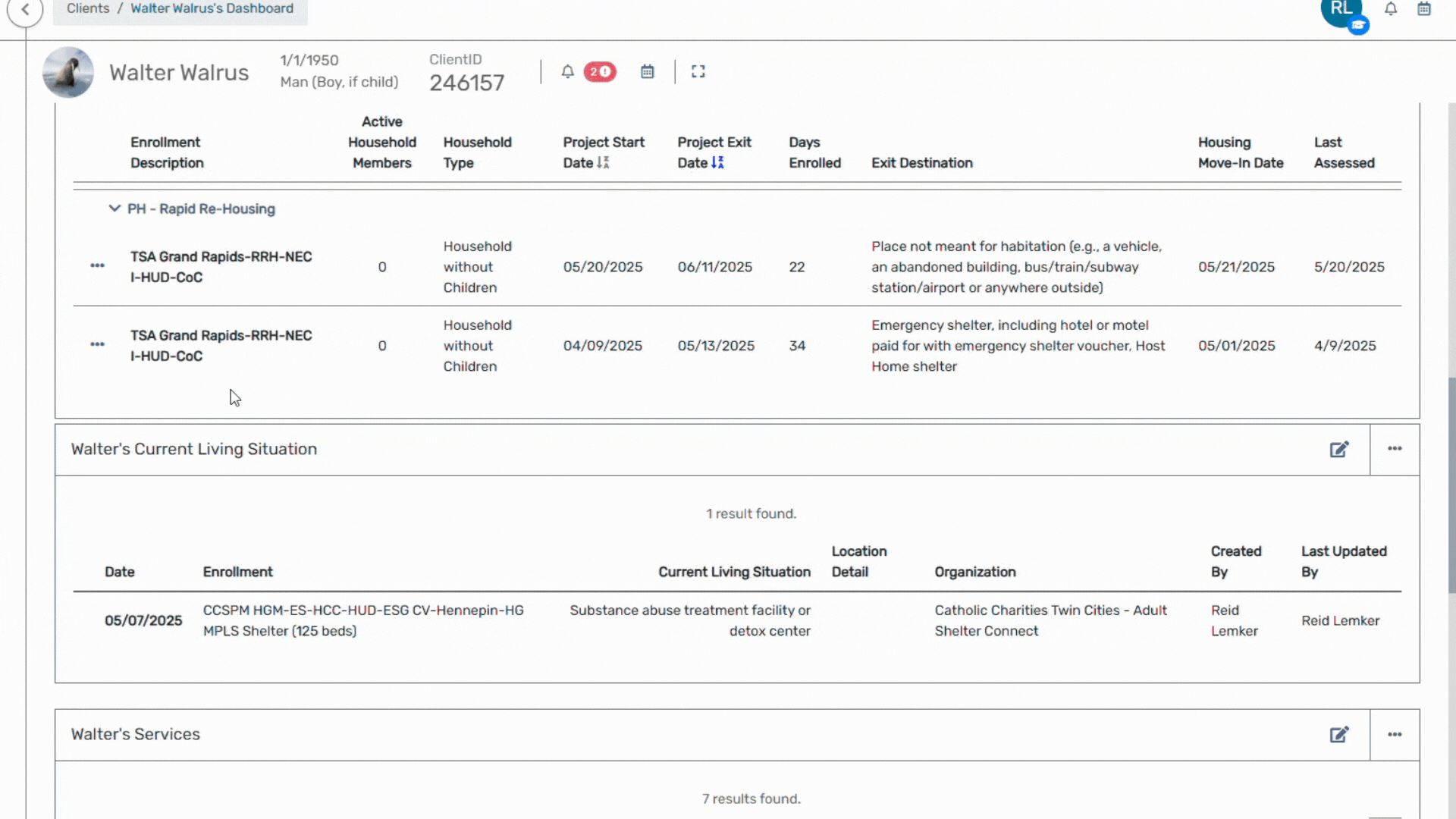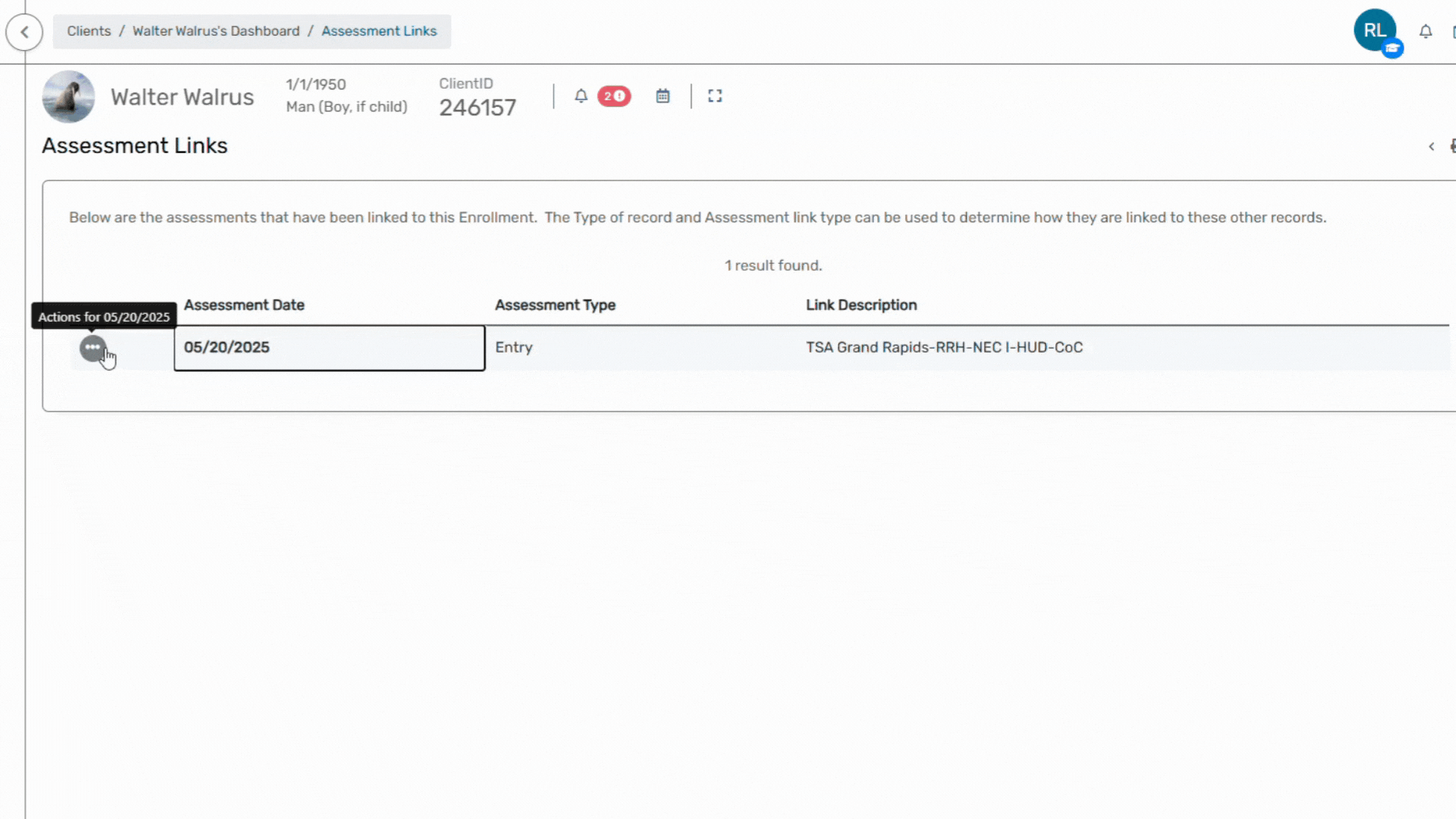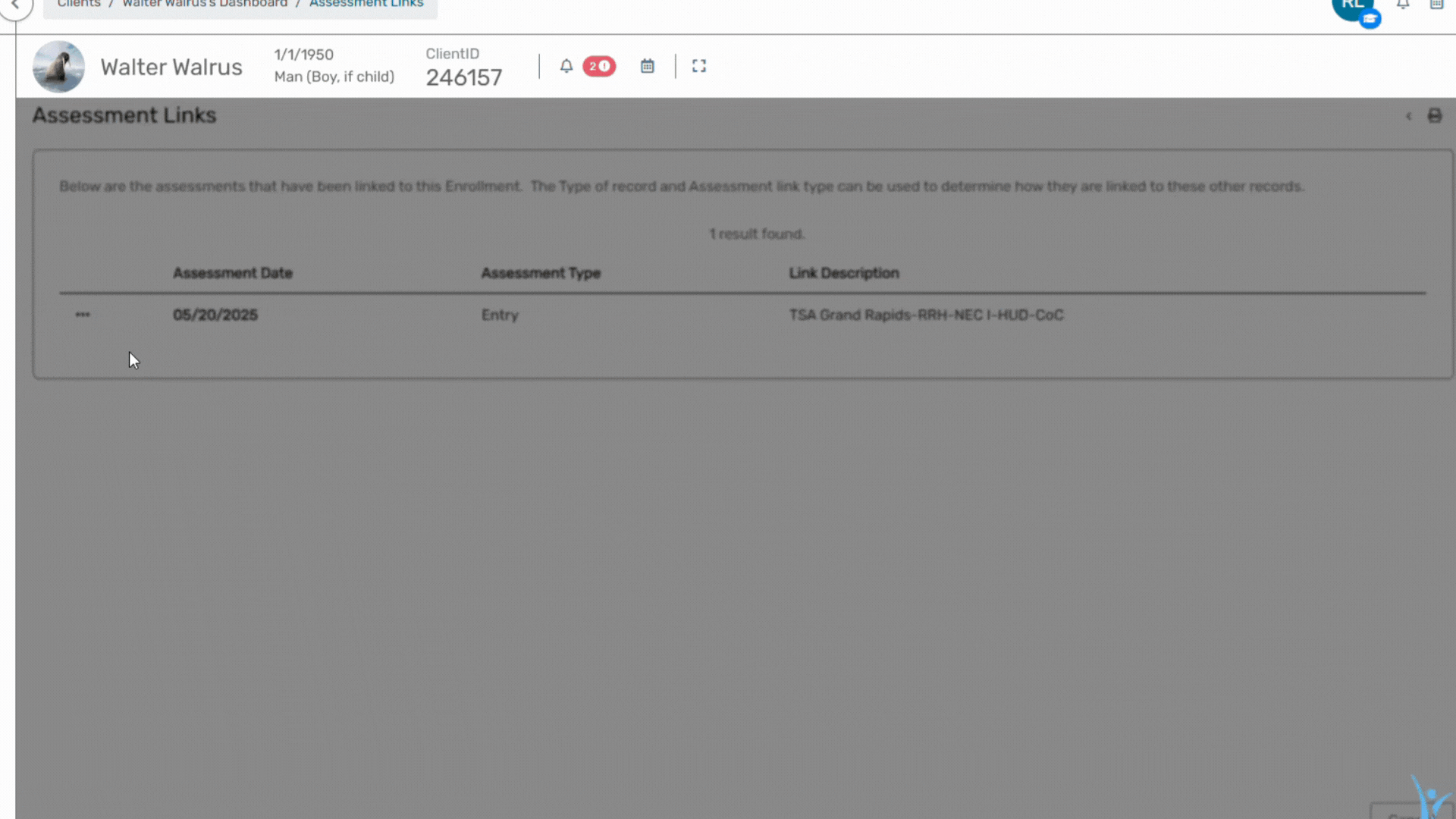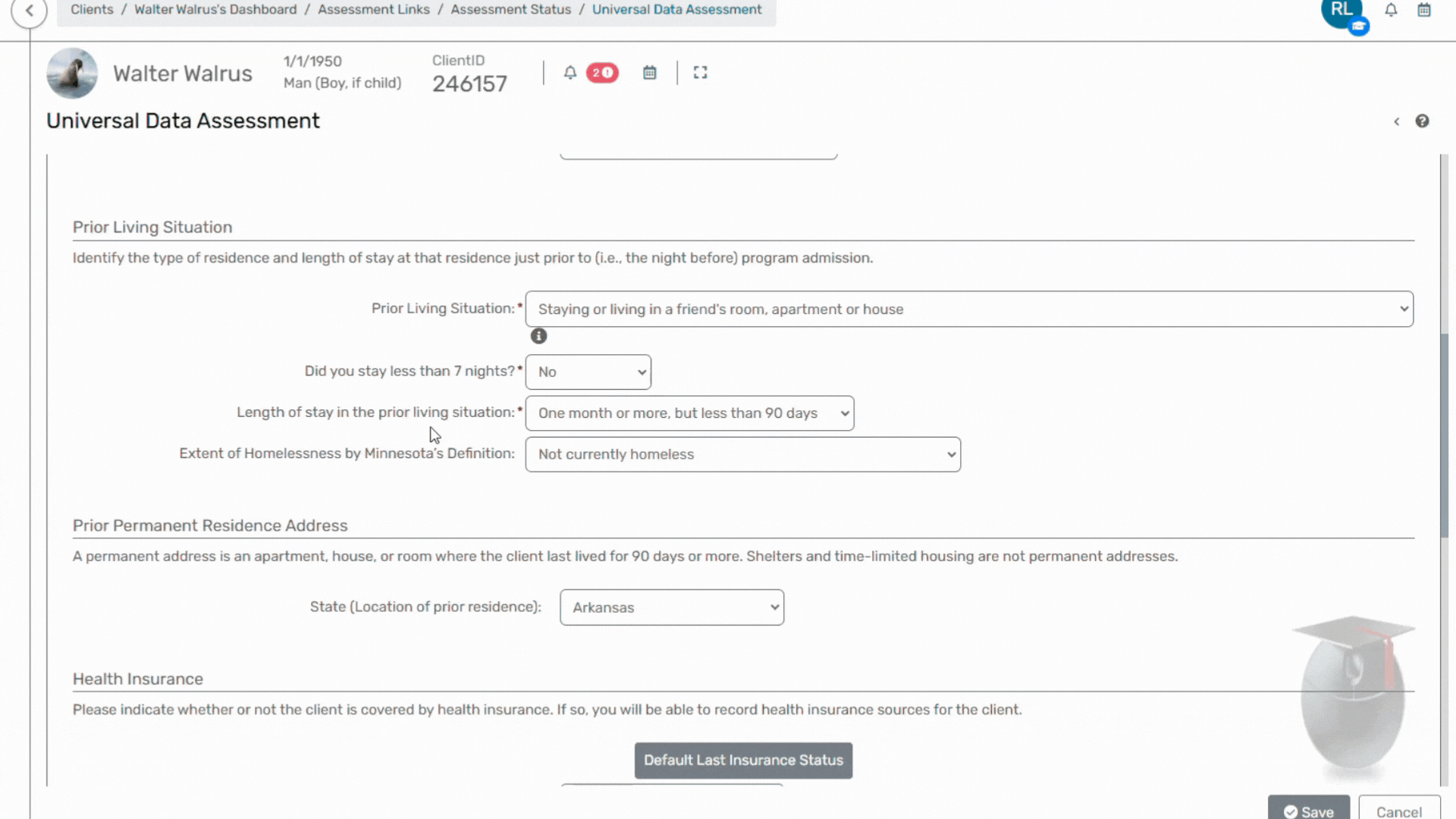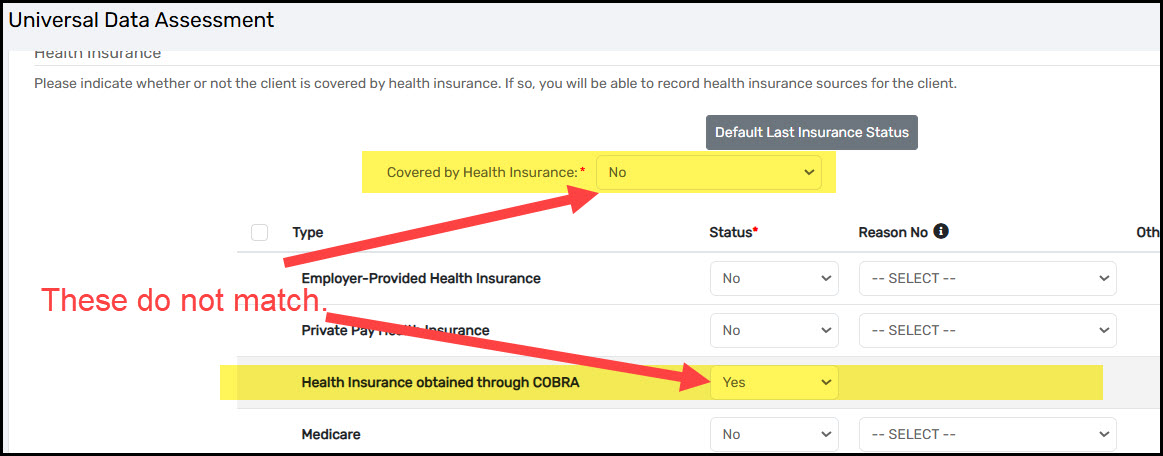How to correct health insurance errors
Author: Howie River | Date Created: November 25th, 2024 | Date Updated: May 14th, 2025
What this is
Did you find a Health Insurance error while looking at a client record or running a report? This article will help you correct them!
What you need to know
Make sure the health insurance answers make sense. For example, if the answer is YES to Does the client have health insurance?, then at least one type of health insurance must be listed.
Please Note: During the enrollment, HMIS will display an error if the fields do not make sense:

Follow these steps
On the client's Dashboard, Click the Action Button (three dots) to the left of the client's current enrollment in your project. Select Associated Assessments from the menu.
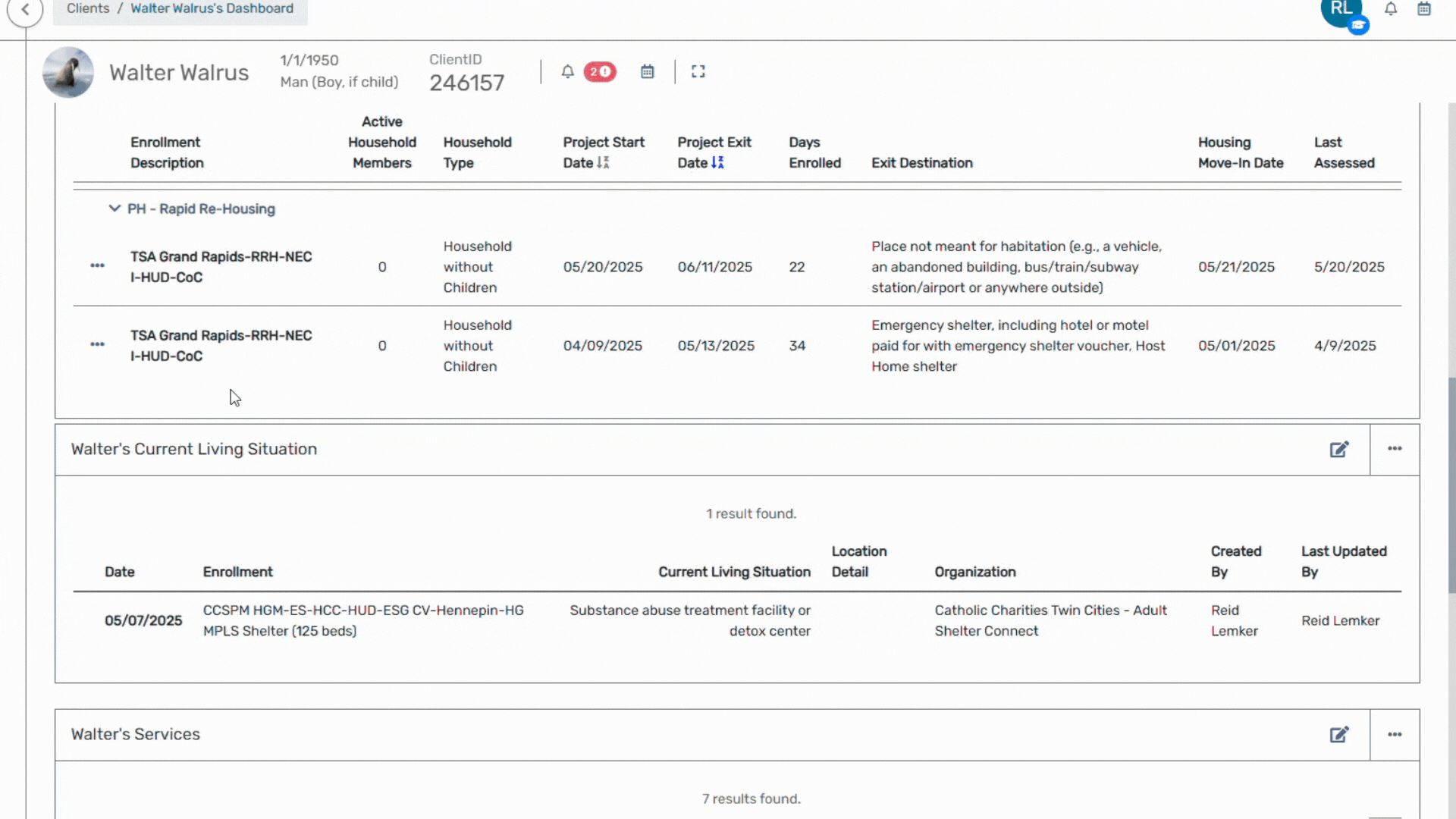
The next page will display the Entry Assessment and any other assessments associated with the enrollment. Click the Action Button next to the assessment with the error and select Review Details Assessments:
A report identifying the error will likely identify when the error occurred.
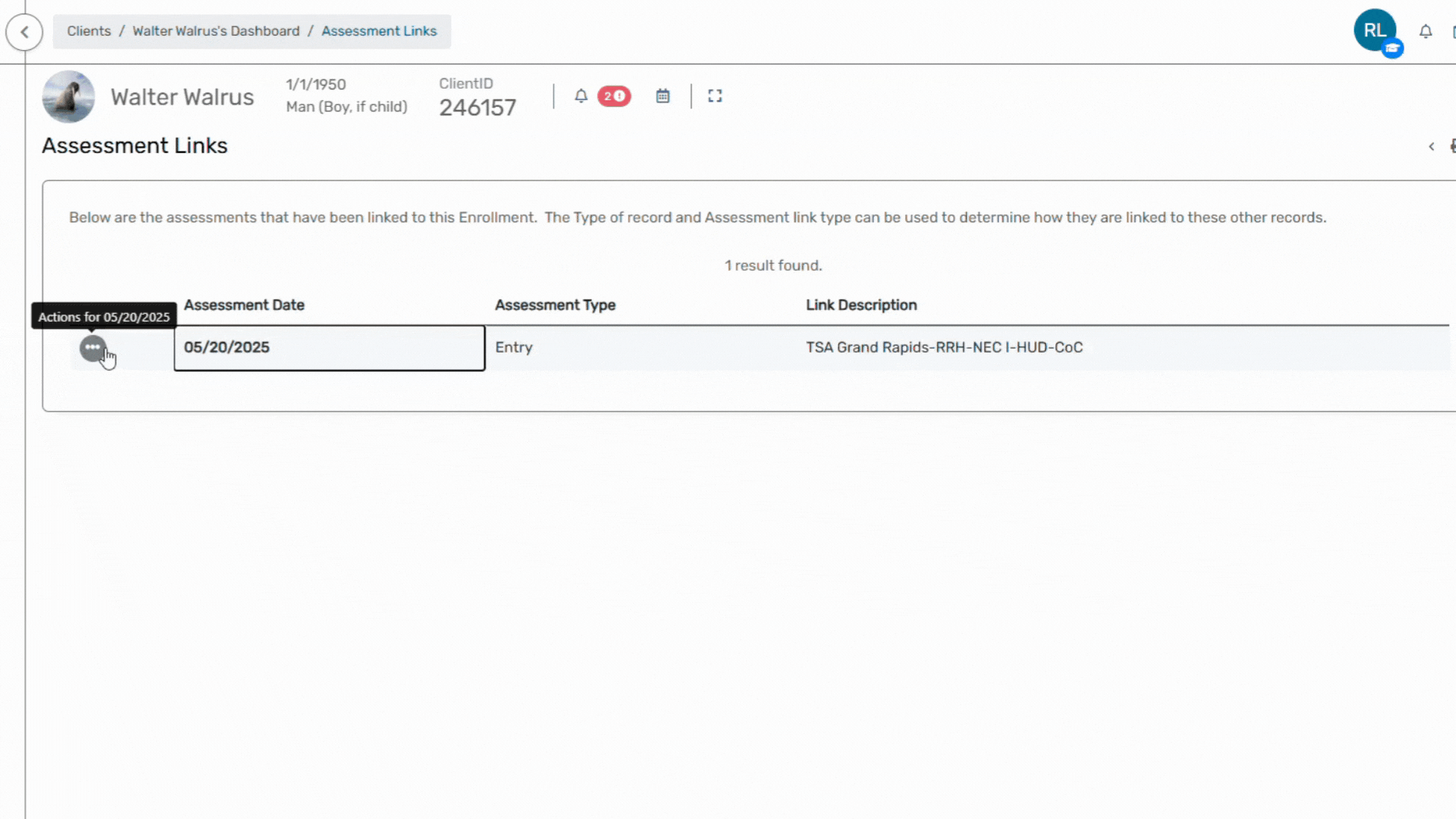
On the Assessment Status page, Click on the HMIS Universal Data assessment:
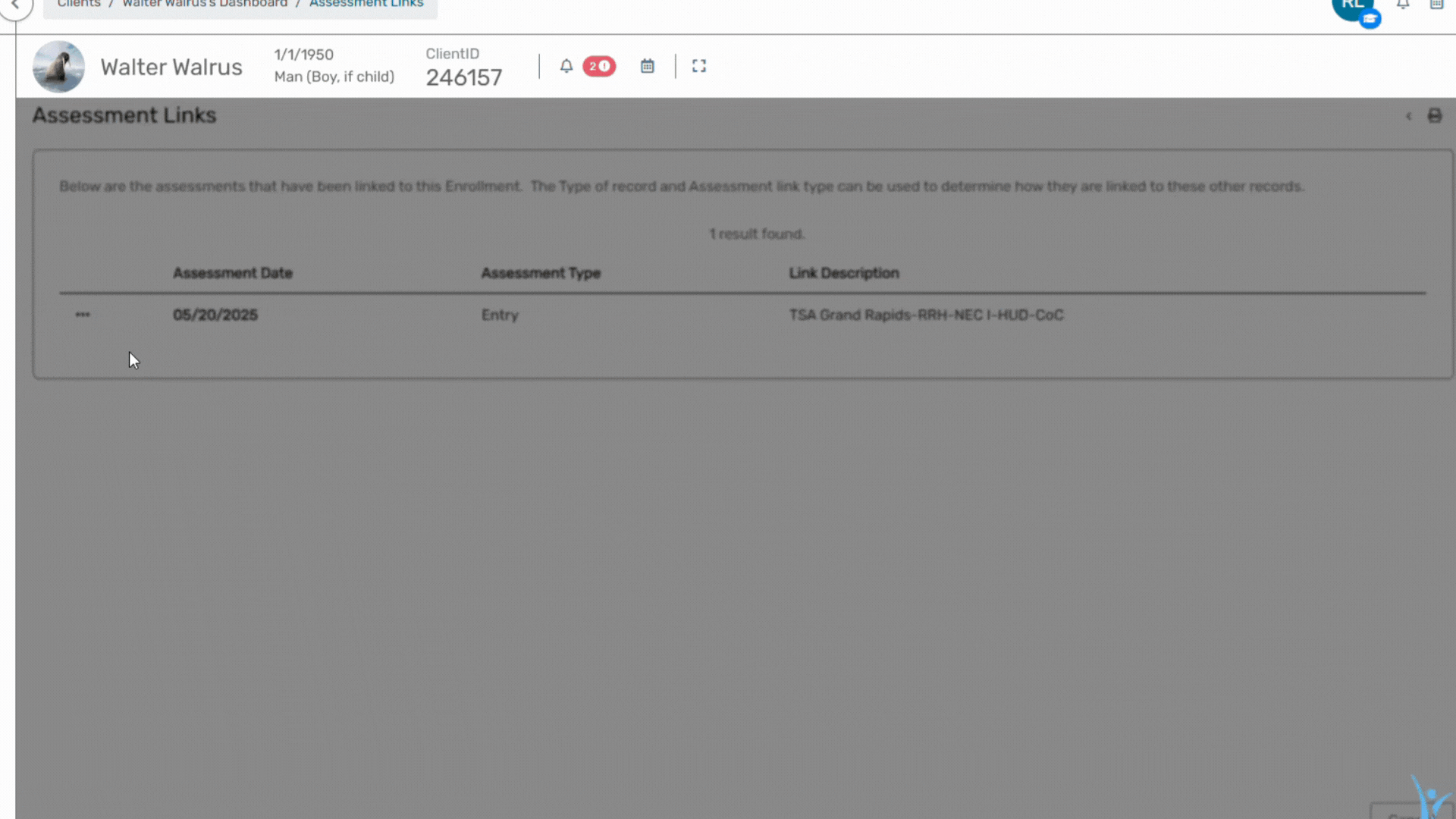
Scroll down the Universal Data Assessment until you see the Health Insurance Section:
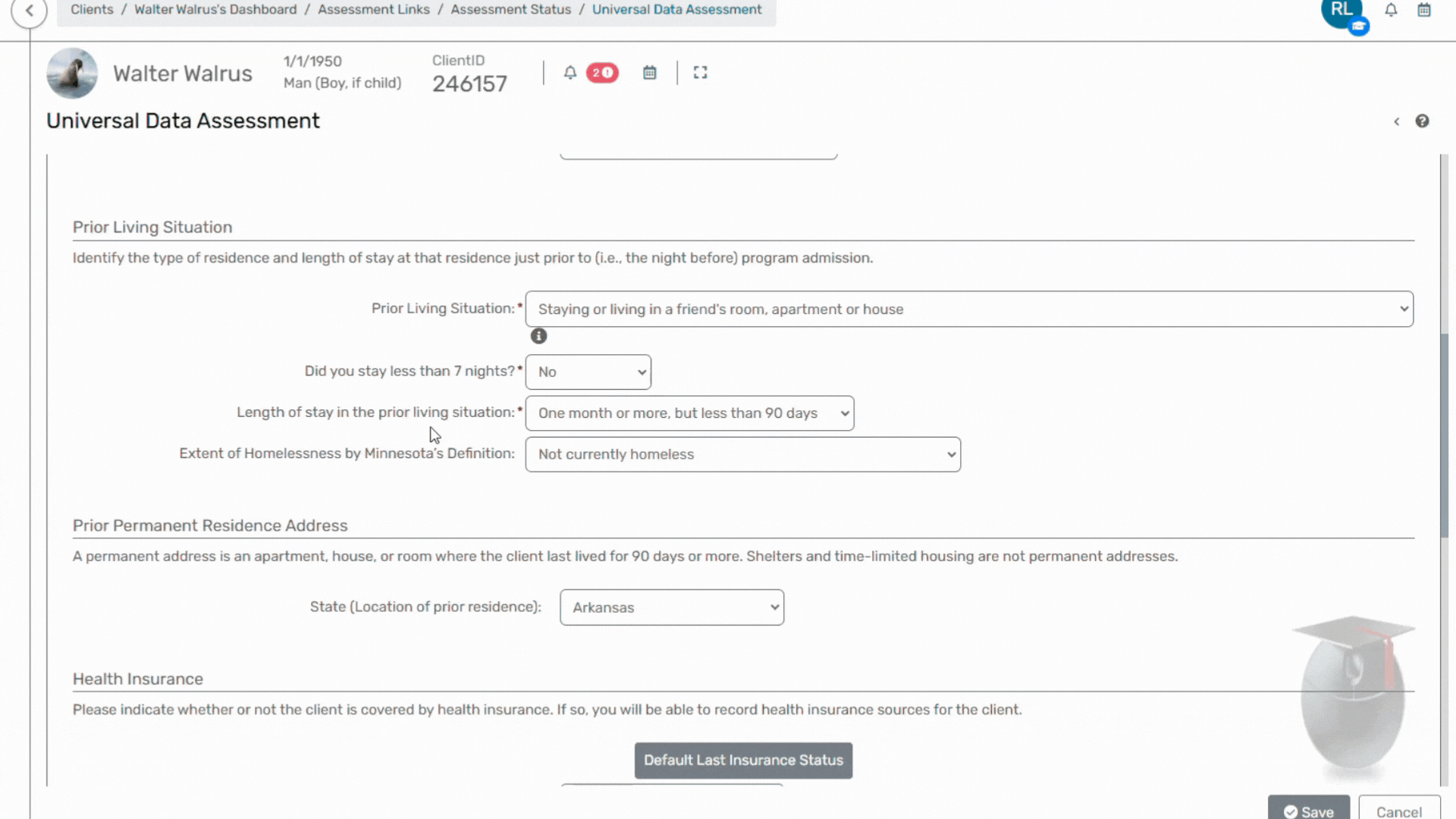
- Check the Covered by Health Insurance field first:
- If the response is YES, then at least one row below should have a YES in the Status column.
If the response is NO, then none of the rows in the Status column should have a YES response. If the responses do not align, then the data should be changed to make them align.
The image below is an example of a logically inconsistent error:
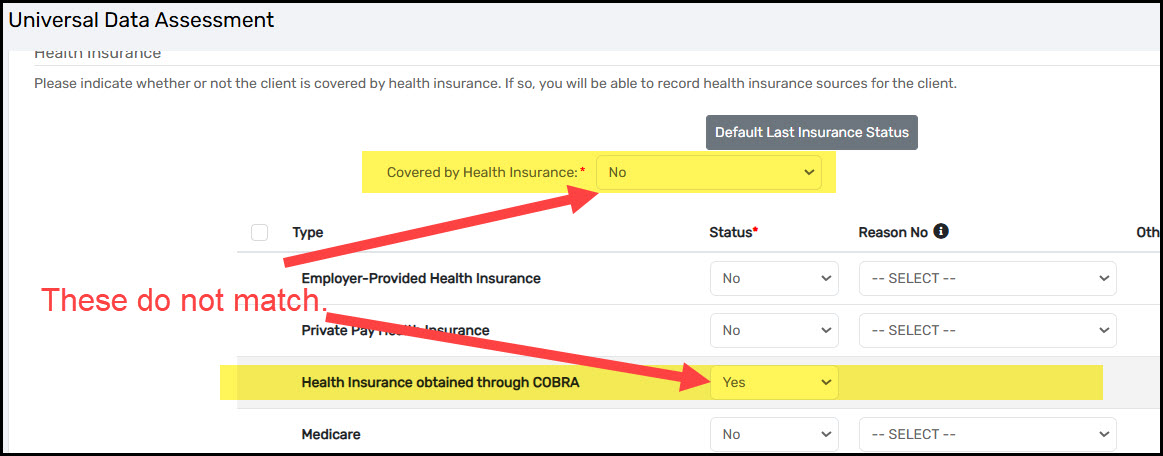
- Check the Covered by Health Insurance field first:
- When the data has been corrected, click the Save and Close button.
When you are done
Re-run the report you received the error and review to see the updated resolved the health insurance error.
If your still struggling, don't hesitate to reach out to the Helpdesk!