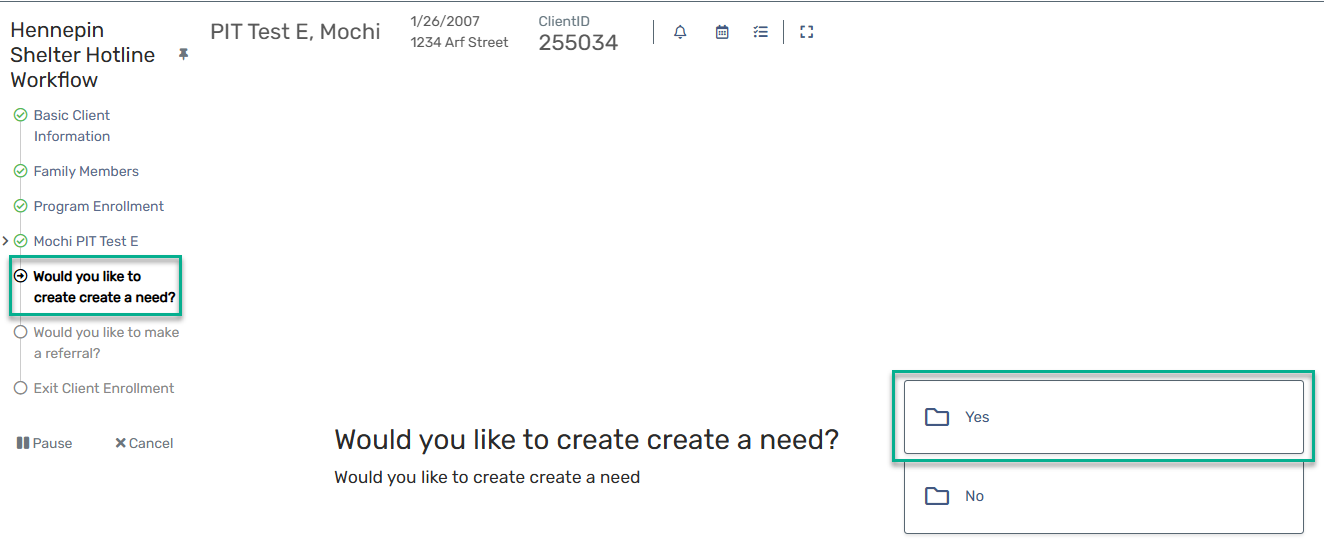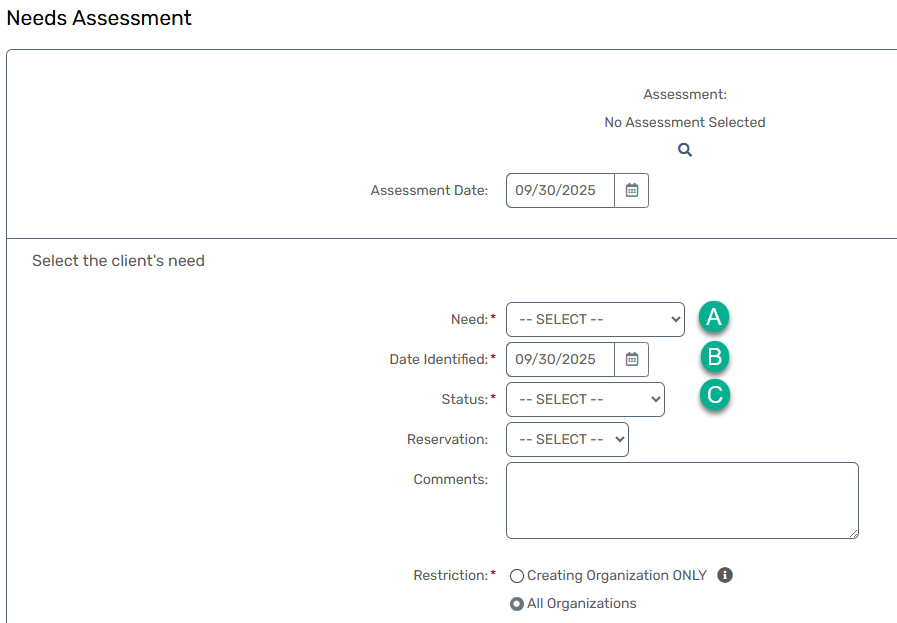Hennepin County: creating a shelter need
Author: Ran | Date Created: 9/30/2025 | Date Updated: 10/17/2025
What this is
A step-by-step guide on how to create a Shelter Need for a Single Adult or a Family. In Hennepin County HMIS, a Need is a record that tracks a client’s service request or support need within the system. It replaced older “referral” workflows and is now the shared way to communicate and coordinate between providers like the Hennepin Shelter Hotline (HSH), Adult Shelter Connect (ASC), and shelters.
What you need to know
- Who records the need:
- The Hennepin Shelter Hotline (HSH) records a Shelter Need for each Head of Household (HoH) sent to ASC or Family Shelter Team.
- Emergency Shelters re-reserving beds for clients, a need will automatically populate when a reservation is created.
- ASC or FST may also record the need in the instance where the client HH does not need to be first screened by Diversion (HSH).
- Visibility: Needs are visible to all HMIS users in Hennepin for care coordination.
- Access options: You can create a need within a workflow (HSH only in enrollment) or outside a workflow (from the client workspace).
- Need status definitions
- Diversion Referred: Client has contacted HSH and is being sent to ASC or FST for shelter screening
- Reserved: The client has a reservation for the date and shelter indicated
- Canceled: The need has been canceled (or not met) for the reason indicated
- Turnaway: The client did not receive a shelter reservation because no suitable beds were available
- Need Met: The client checked in to shelter
Follow these steps
Create a Shelter Need in Workflow (This is for HSH only)
Begin the Hennepin Shelter Hotline Workflow.
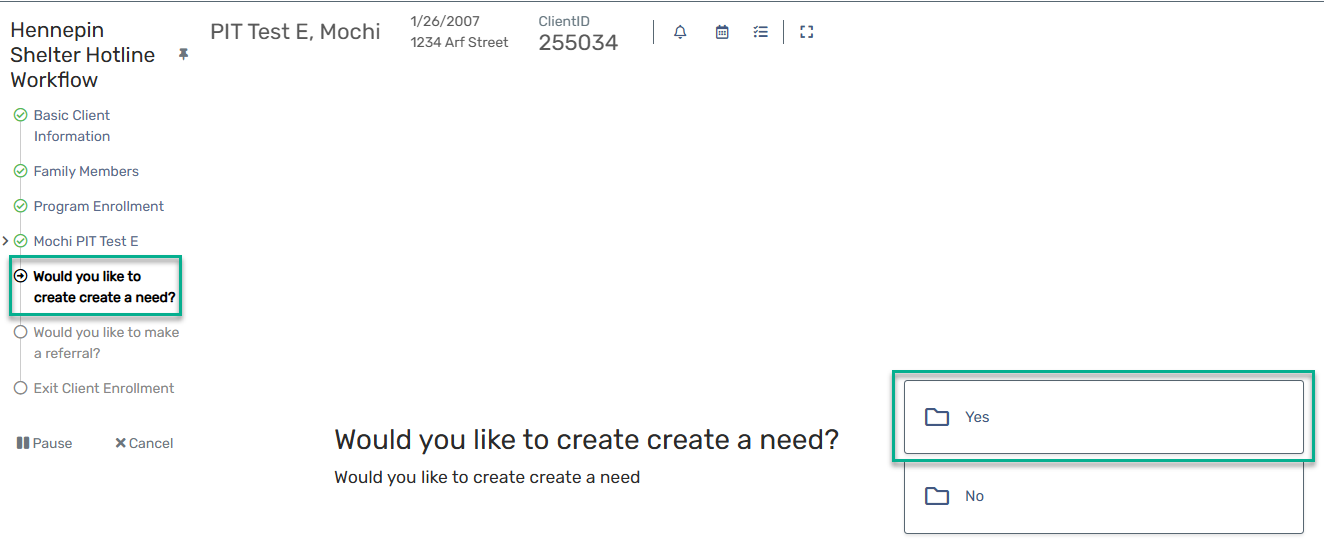
When prompted, select Yes to create or edit a need for the Head of Household.
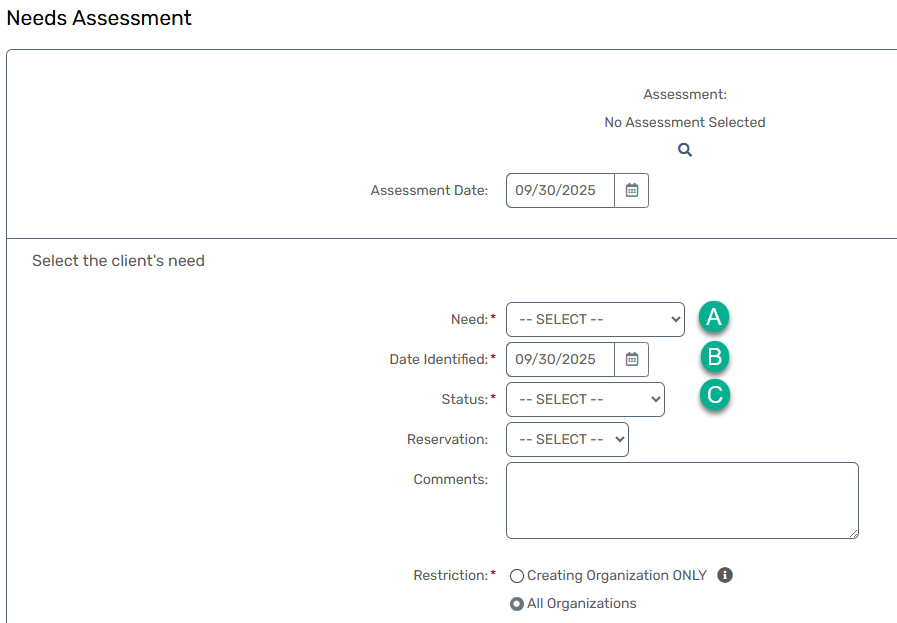
- Fill in the Shelter Need form:
- Select Single or Family need type.
- Date Identified
- Status: Diversion Referred (Only if created by HSH)
- Save and proceed through the workflow.
Create a Shelter Need outside Workflow (This is for HSH or FST)
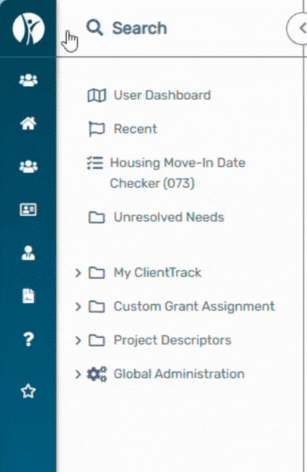
- Go to the Client Workspace. Open the Needs Assessment from the Favorites Menu.
- Select Add New Need.
- Fill in the Shelter Need form:
- Select Single or Family need type.
- Date Identified
- Select a Need Status
- Save.
When you are done
- Verify the Shelter Need appears in the client’s record.
- Confirm that the need type (Single or Family) and HoH information are correct.
- Use the record for coordination with ASC, FST, and shelter providers.