Hennepin County: resolving a need from the facilities workspace
Author: Ran | Date Created: 11/13/2025 | Date Updated: 11/13/2025
What this is
This article explains how to resolve a shelter need in HMIS from the Facilities workspace. It shows how to resolve a need when checking a client in, and how to resolve a need for a client who is ineligible or a no-show.
What you need to know
- You must be in the Emergency Shelter workgroup.
- You must have access to the Facilities workspace.
- Resolving a need happens from the Reservation Check-in page (for reservations) or from the Client’s Need Assessment page.
Resolving a need from the Facilities Workspace
Users can resolve the shelter need from the Reservation Check-in screen.
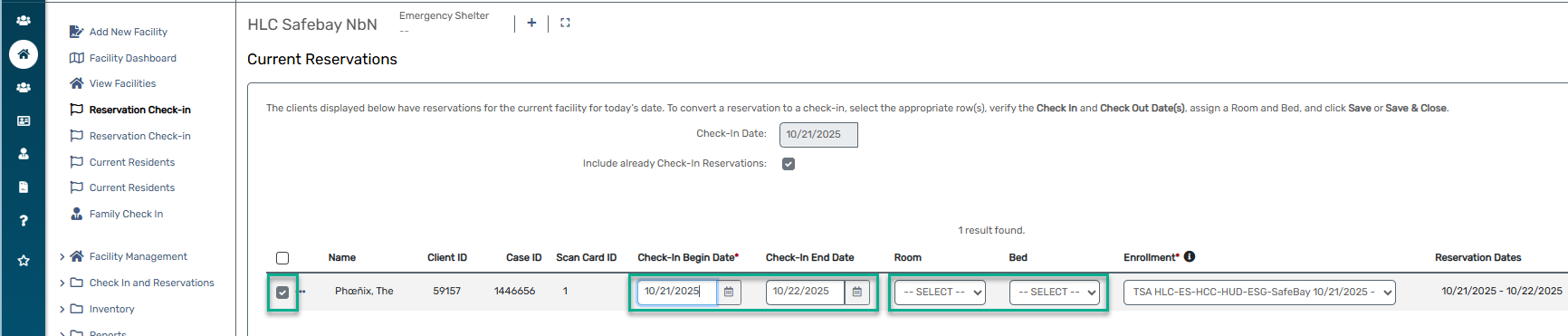
- Select the client that is checking in.
- Add Check-in and Check-out Date (adding a check out date is only for Extended Stay shelters).
- Assign a Room and Bed.
- Save.
- You have now updated the need status to "Need Met".
Resolving the shelter need for an ineligible client or no show
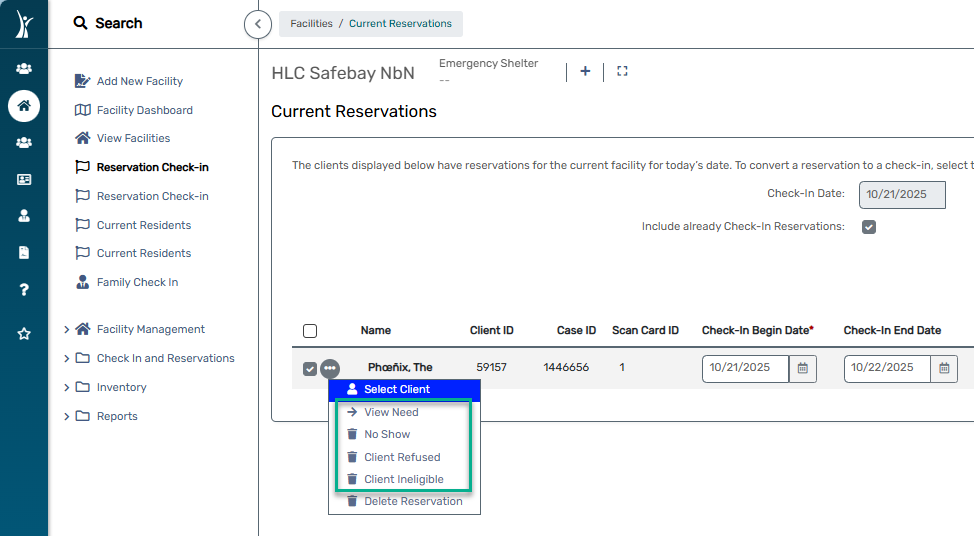
- Select the action button next to the client.
- Select the applicable option for the updating the shelter need.
- A pop-up window will present.
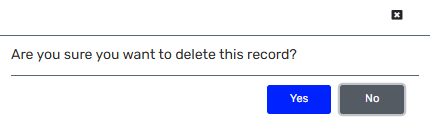
- Select, Yes or No.
- This will update the shelter need status to the option you selected.
When you are done
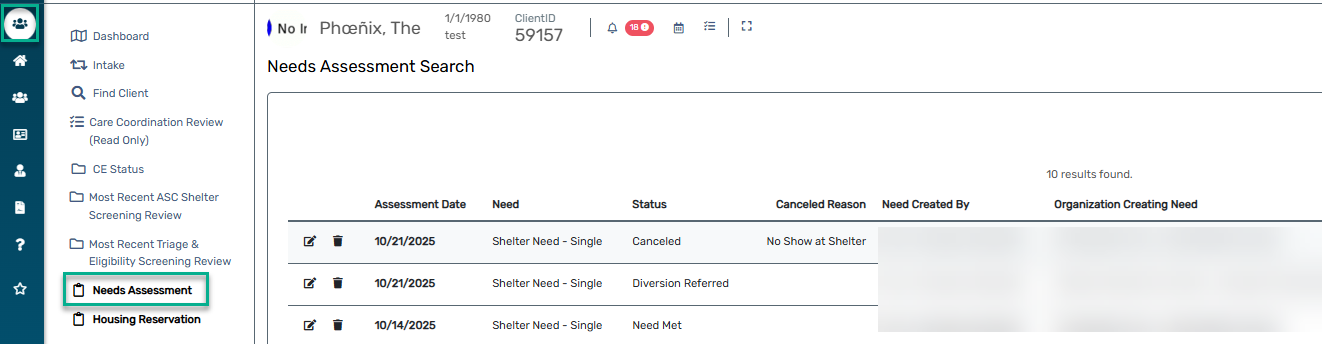
When you are done
To verify the shelter need updated correctly:
- Go to the Clients workspace.
- Open the client’s record.
- Select Needs Assessment.
- Review the updated Need Status.
