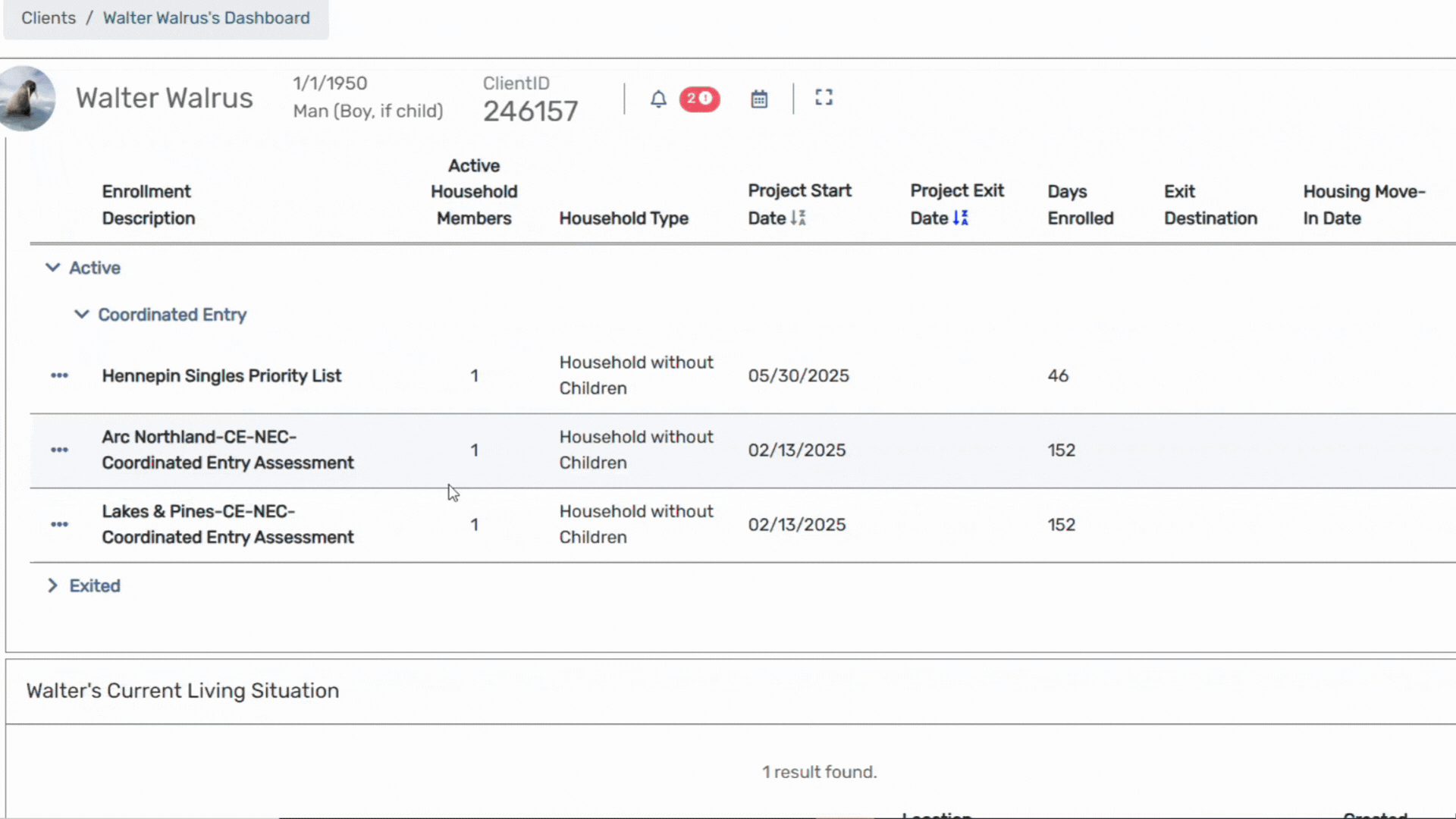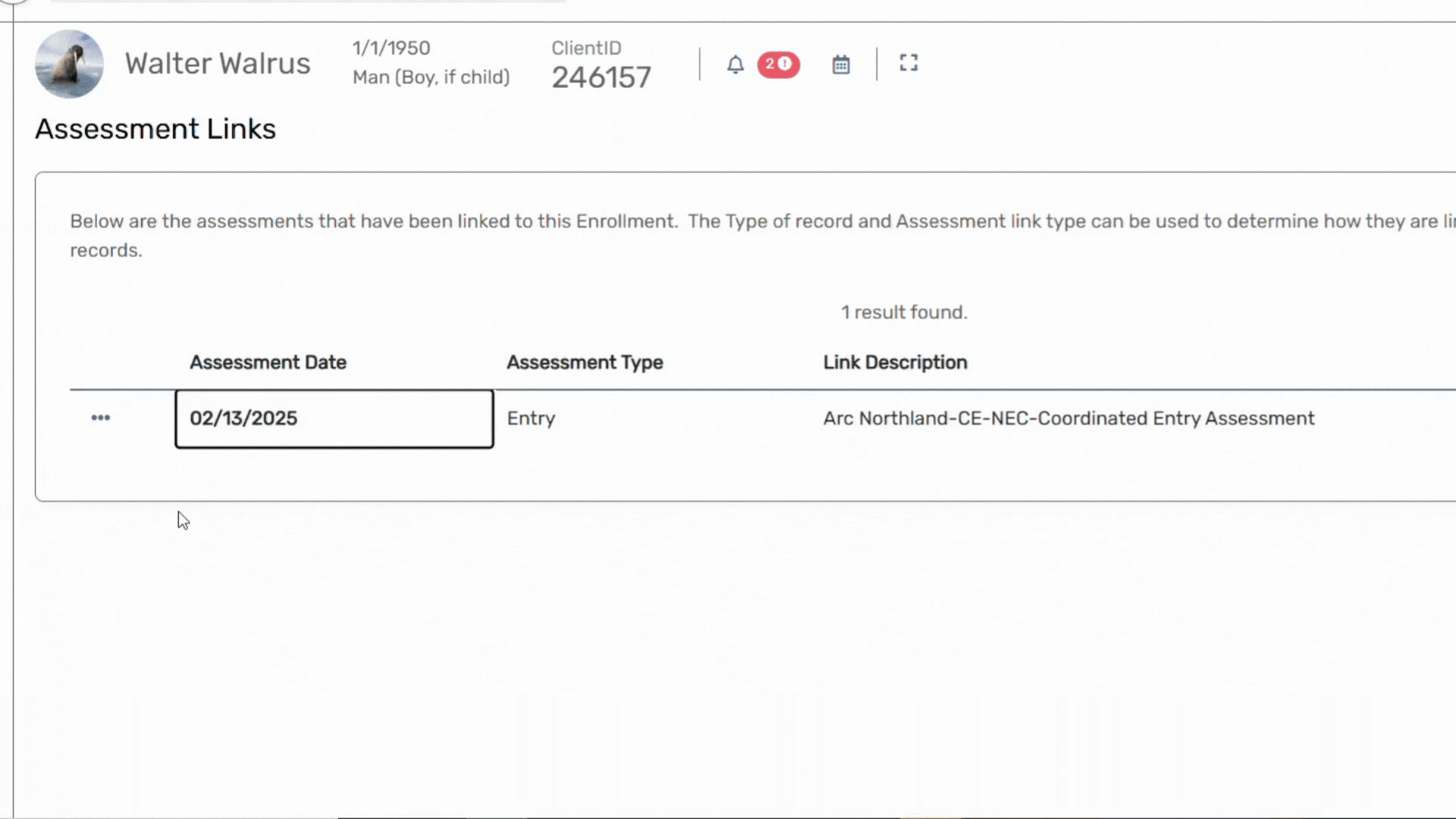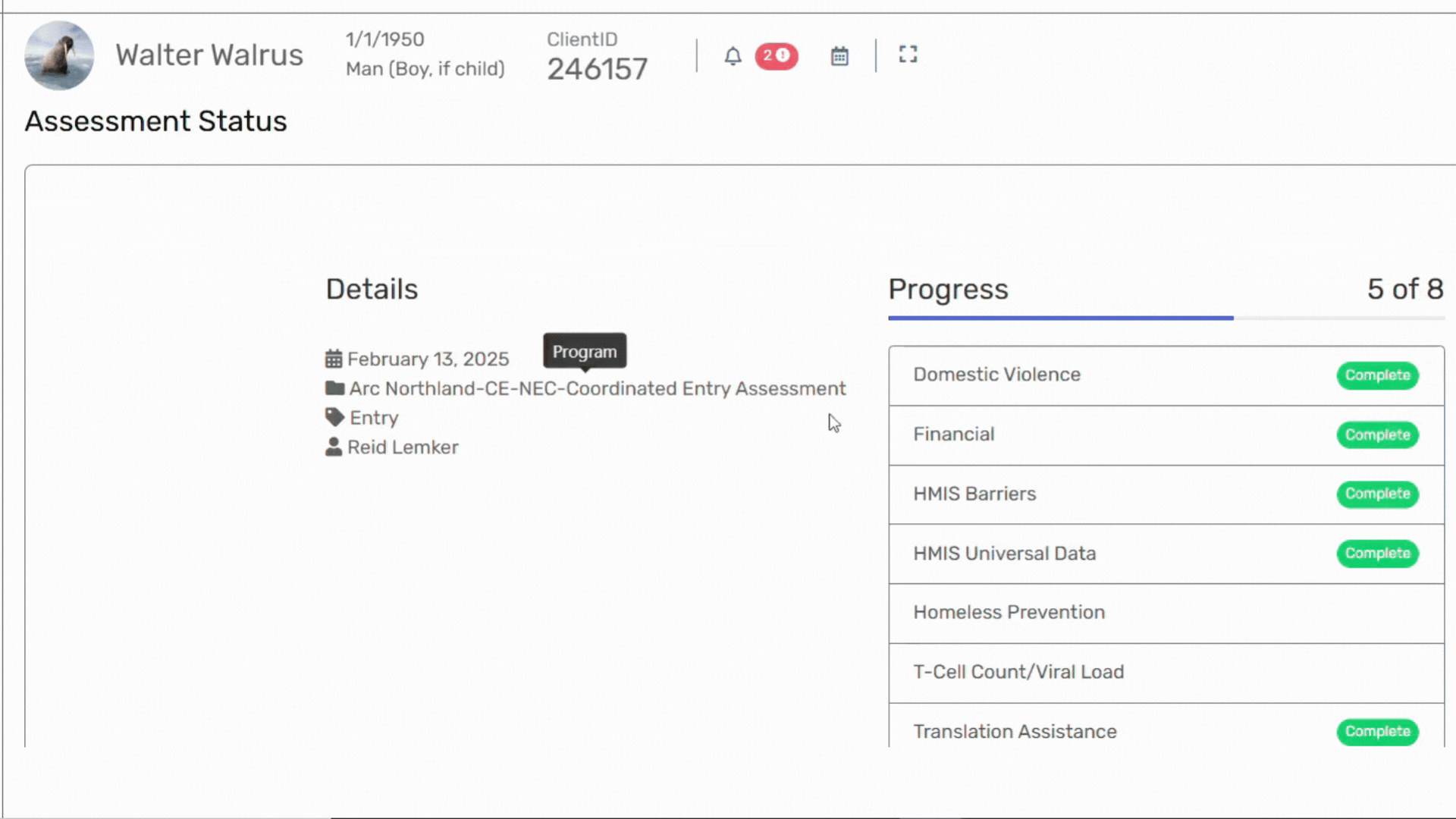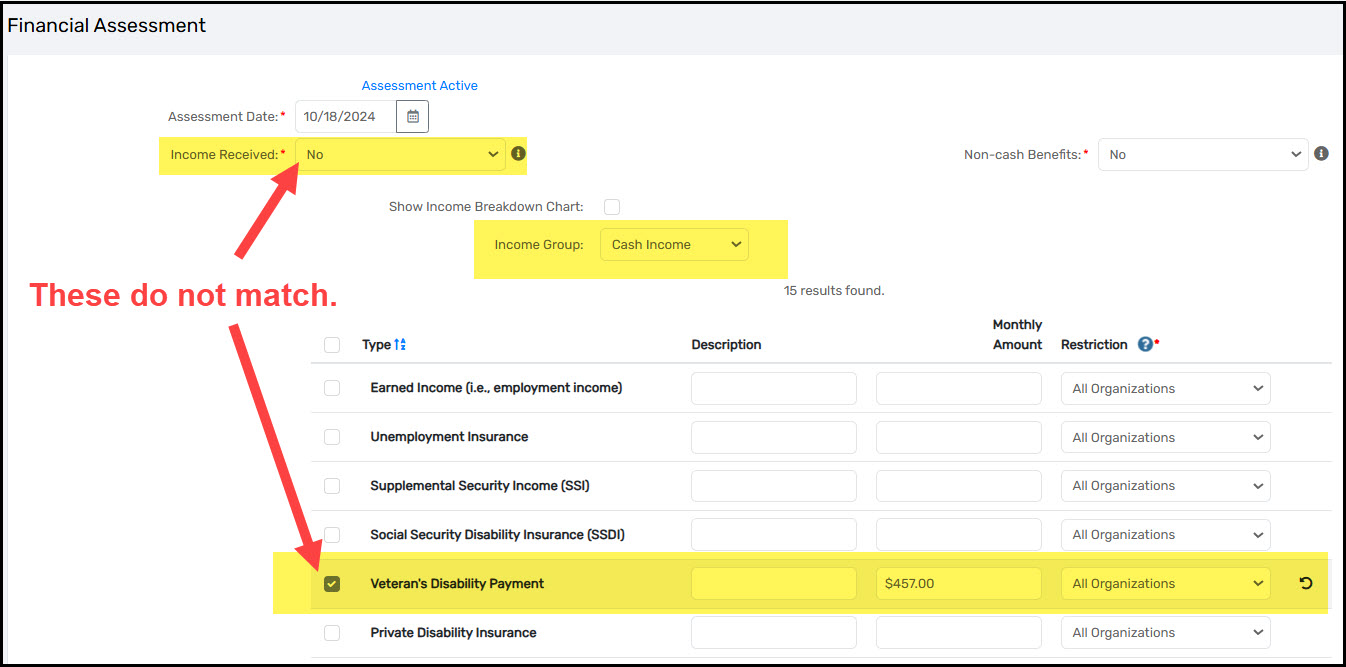How to correct income errors
Author: Howie River | Date Created: May 14, 2025 | Date Updated: July 15, 2025
What this is
Did you find an income error while looking at a client record or running a report? This article will help you correct them!
What you need to know
Make sure the income answers make sense. For example, if the answer is YES to Income from any source, then at least one source of income must be marked yes. You will also need to add a Monthly amount.
Please Note: During the enrollment, HMIS will display an error if the income fields do not make sense:

Follow these steps
On the client dashboard, Click the Action Button (three dots) to the left of the client's current enrollment in your project. Select Associated Assessments from the menu:
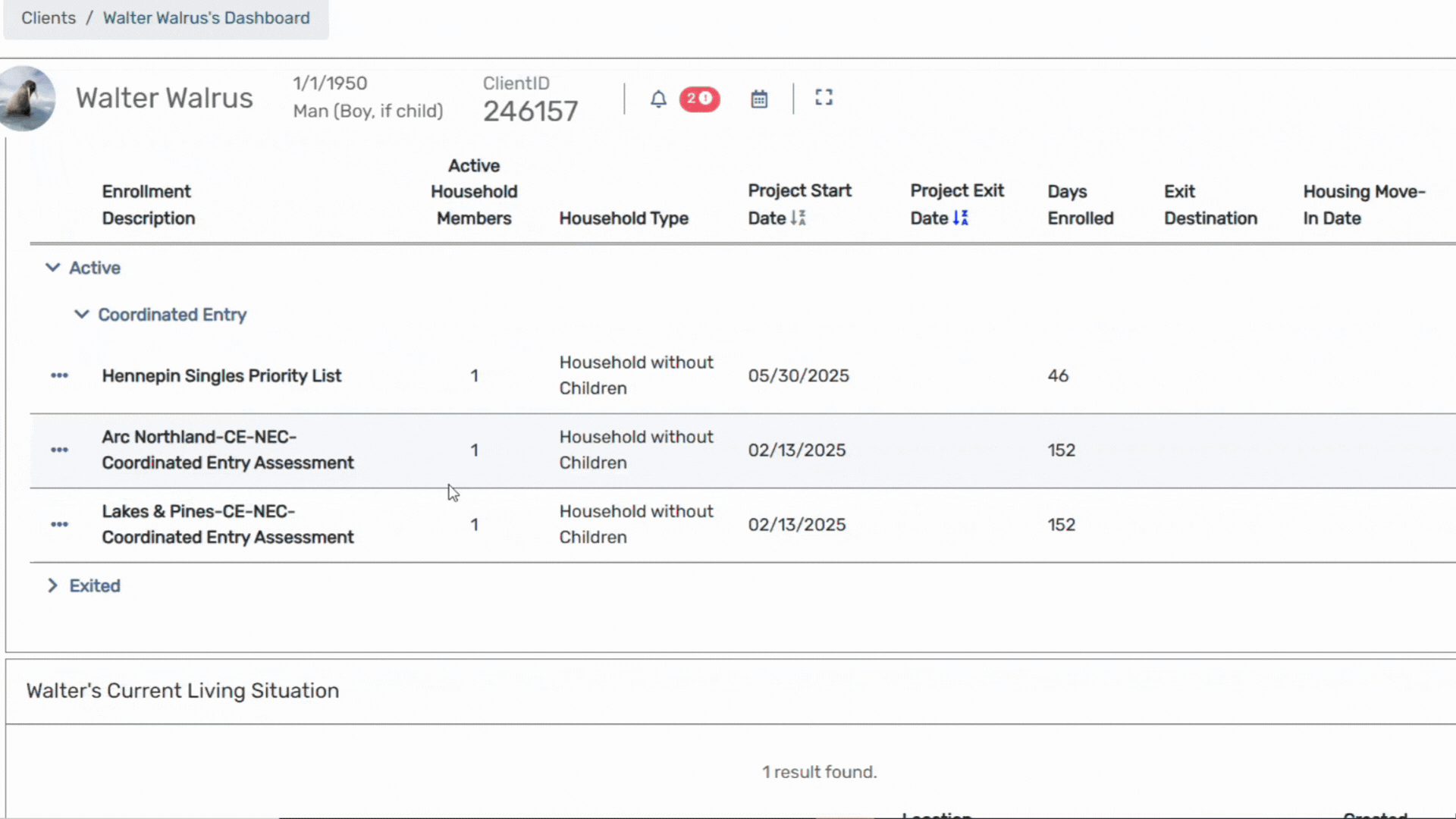
The next page will display the Entry Assessment and any other assessments associated with the enrollment. Click the Action Button next to the assessment with the error and select Review Details Assessments:
A report identifying the error will likely identify when the error occurred.
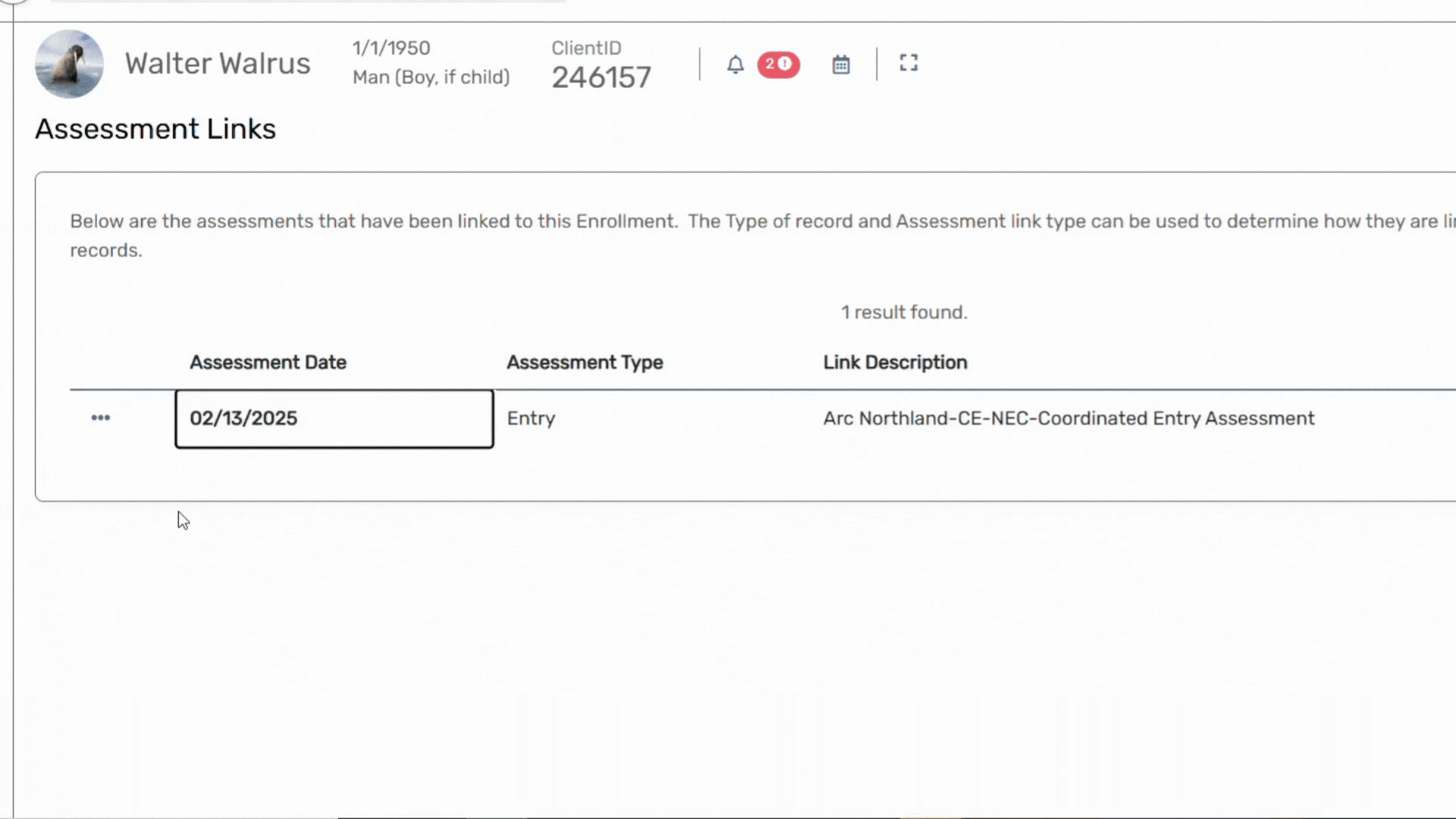
On the Assessment Status page, Click on the Financial assessment.
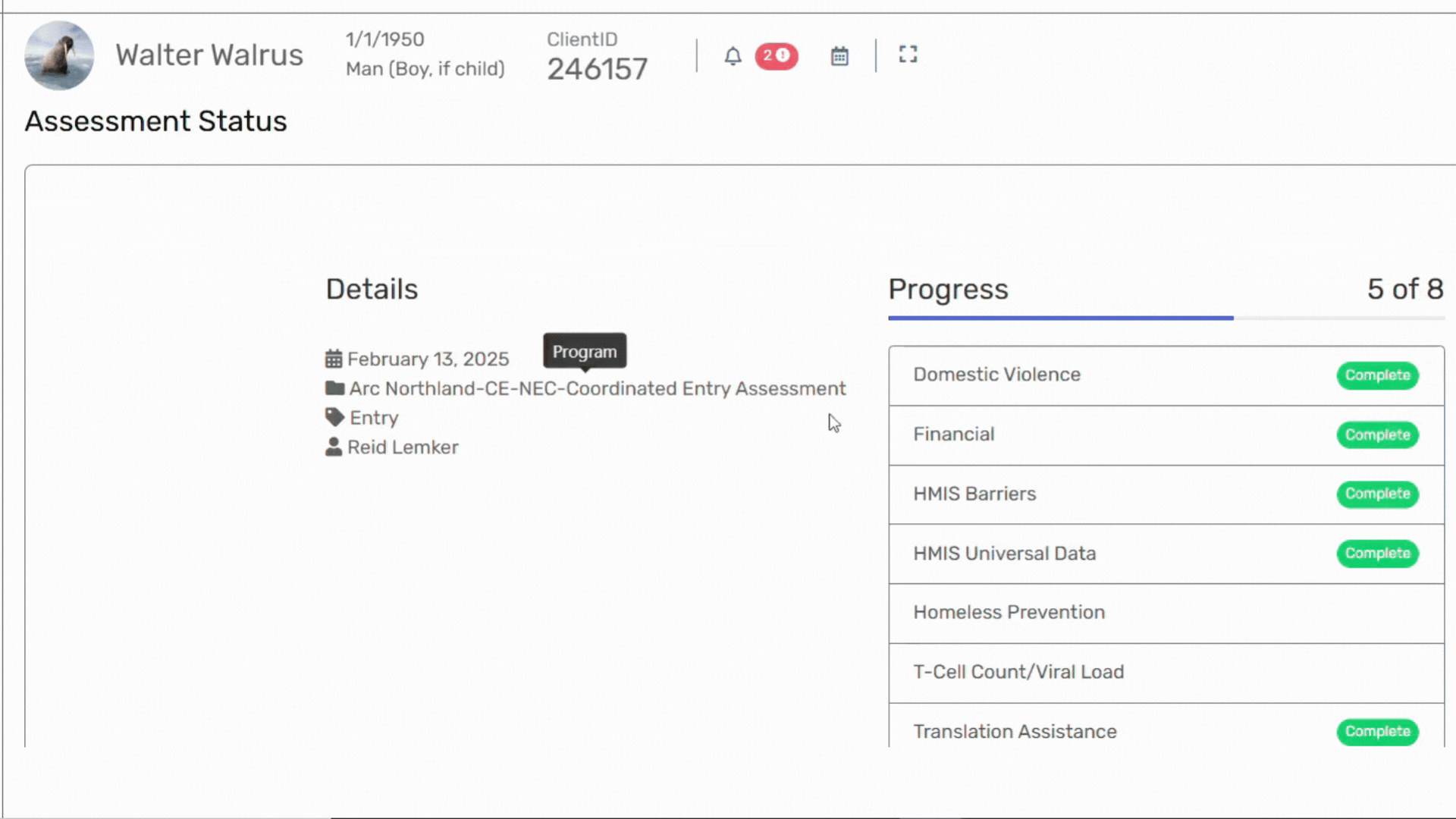
- You can check the Income Received field first. Toggle the Income Group field between Cash Income and Non-Cash Benefits.
Now check the responses. Responses should be consistent. See the image below for an example of an error:
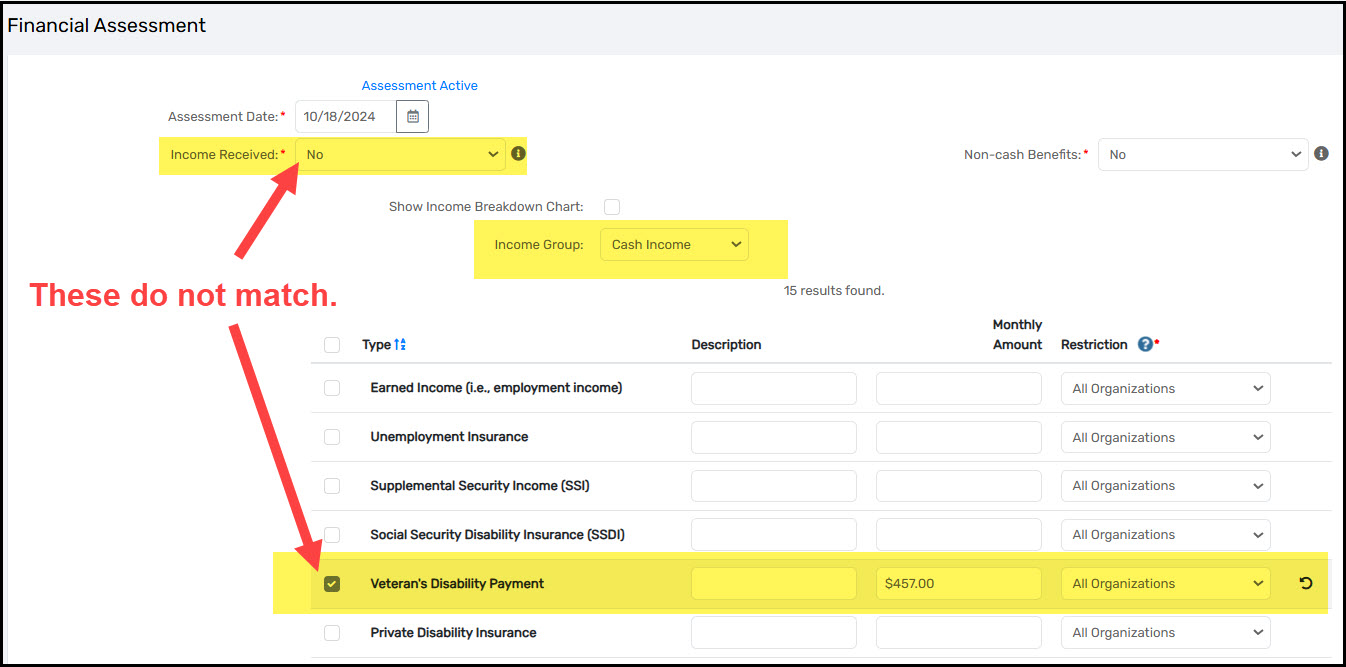
- If the responses do not align, then the data should be changed to make them align.
- When the data has been corrected, click the Save and Close button.
When you are done
Your client's income information should now be correct and no longer cause an error in reports.