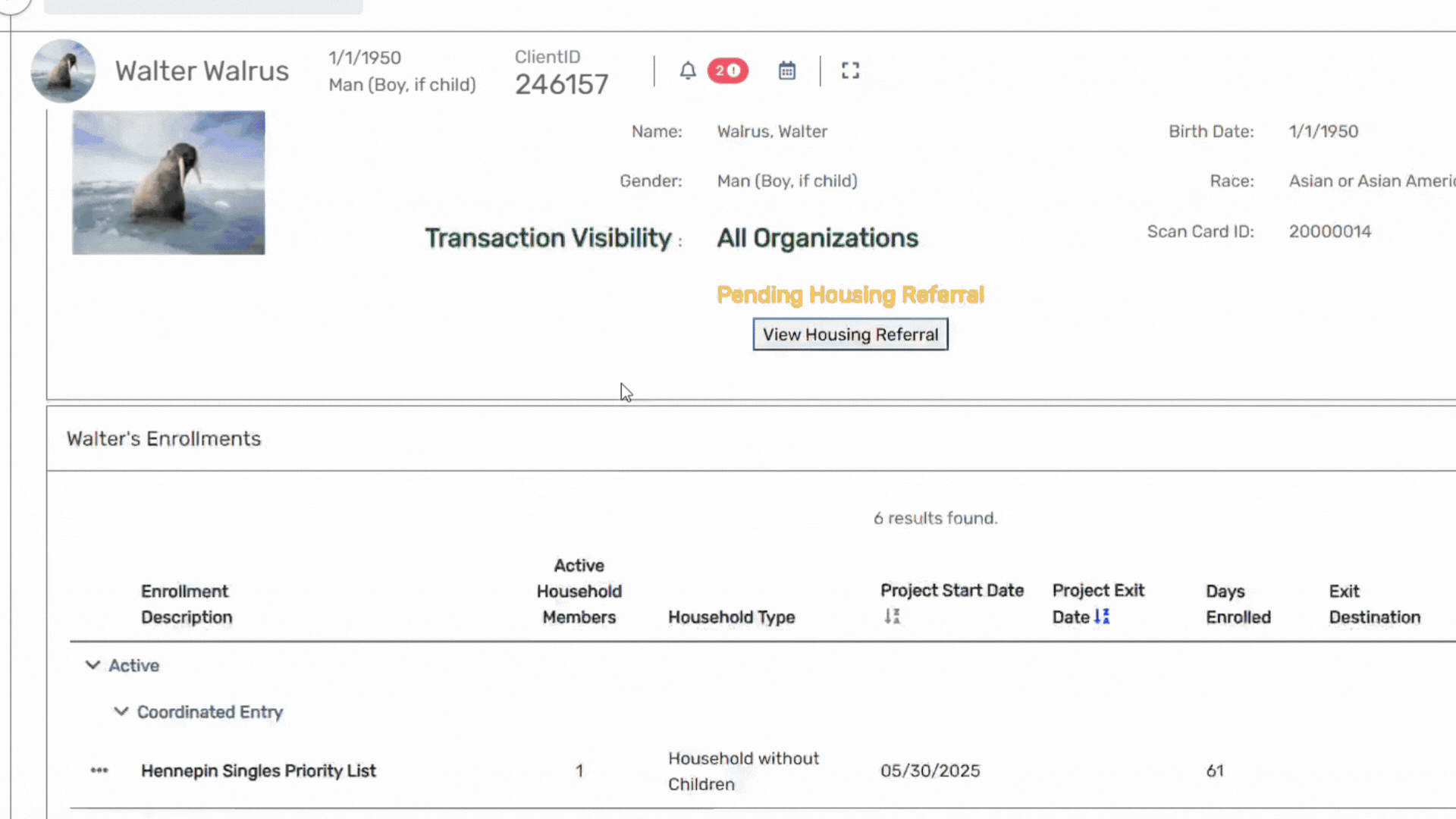How to update a Coordinated Entry assessment
Author: Reid | Date Created: July 30th, 2025 |
What this is
Need to update a Coordinated Entry assessment because a client's information has changed? This article will show you how!
What you need to know
In order to update a Coordinated Entry assessment, you will need to be in your CoC's Coordinated Entry organization.
Follow these steps:
In the client's record, scroll down to the Enrollments section. Click on the three-dot action button next to the Coordinated Entry enrollment you need to update. select the Update/Annual Assessment option in the drop-down menu:
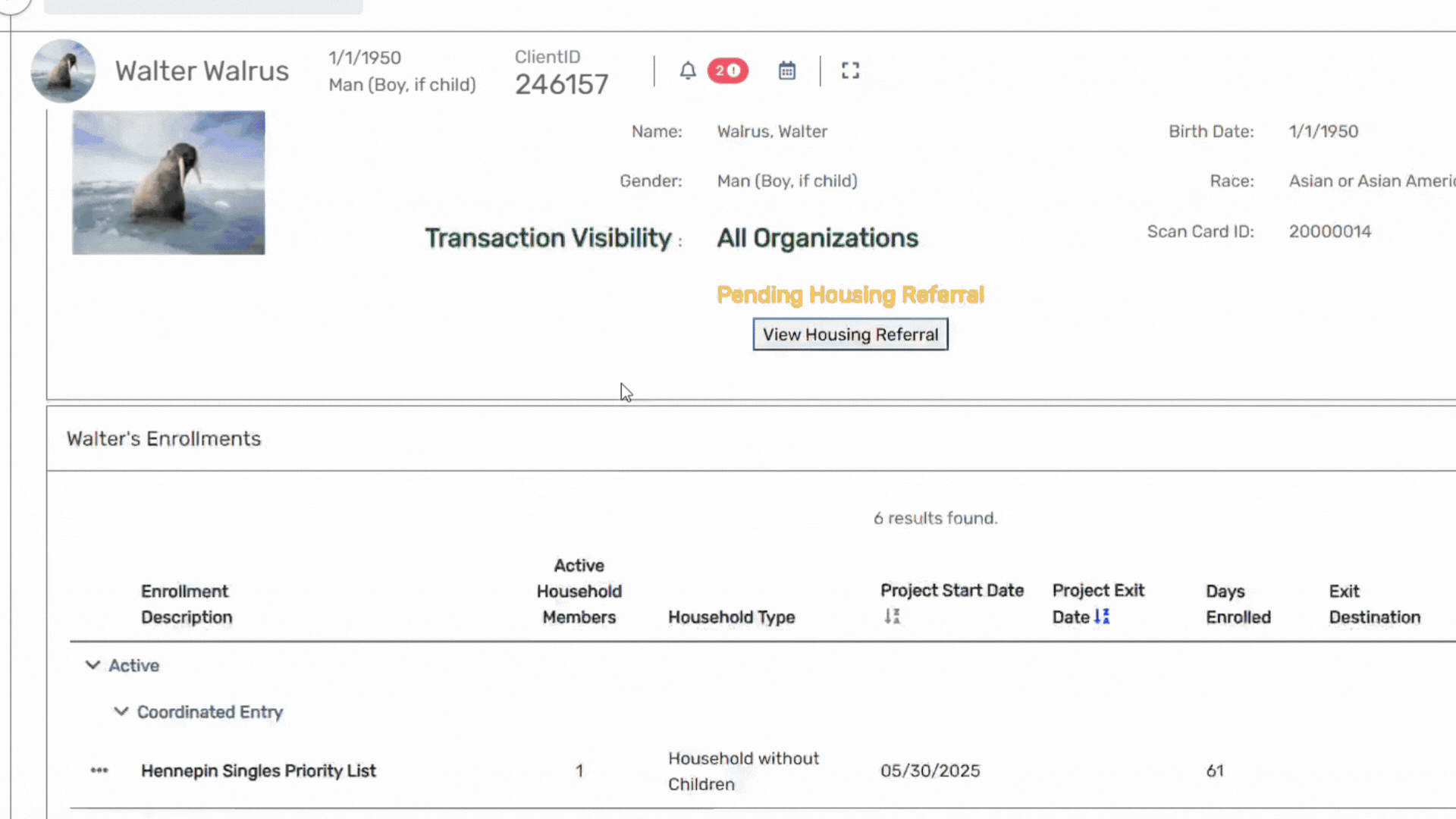
If you are completing the initial update, you will see two options on the Type of Assessment screen. Select New During Program Enrollment/Update Assessment:

If an Update assessment has already been started or completed for a client, you will see the screen below. You should click on New Assessment if you want to complete a new update assessment. Or if you have an incomplete update assessment for the client, click on Update Existing:

- You will be prompted to review all the assessment forms and fields.
If you have no changes/updates for a particular form, you can click on the Default Last Assessment button to populate the form with the most recent answers:

You should have access to edit a CE assessment enrollment originating from any organization in your CoC. If there is an enrollment created by a different organization but you have an update to add, you can still do it on the existing enrollment.
When you are done
Once you have made your updates have been made, click on the Finish button to correctly close out and save the workflow