How to check-in a client into shelter without reservation in the facilities workspace
Author: Ran | Date Created: 11/14/2025 | Date Updated: 11/14/2025
What this is
Need to check in a client without a reservation? So long as the client already has an active enrollment in your shelter project, you can check them in.
If your night-by-night or entry/exit shelter uses the Facilities workspace to check clients in and assign rooms or beds, this article applies to you.
Some emergency shelters do not require a reservation from Adult Shelter Connect (ASC) or the Hennepin Family Shelter Team (FST) to check in clients. These shelters can check clients in directly using the Facilities workspace.
If you are unsure if the emergency shelter requires a reservation, contact the Helpdesk by emailing: MNHMIS@icalliances.org
What you need to know
- A project enrollment must already exist before you can check a client in.
- You cannot check clients in without a matching enrollment.
- Your shelter should have a plan for assisting guests who arrive without an enrollment so staff can complete the Intake/Enrollment before check-in.
Follow these steps
- Confirm the client has an active enrollment in your shelter project.
- If they do not, complete an Intake/Enrollment first.
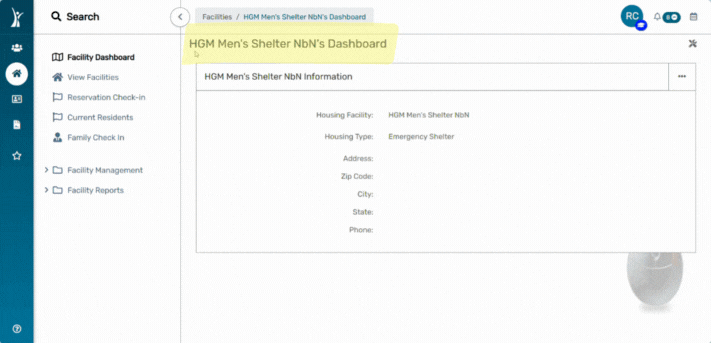
- Go to the Facilities workspace.
- Select View Facilities.
- Choose your Shelter.
- In the Facilities workspace, go to the Current Residents.
- Select the "+Add New Check In" button.
- On the Shelter Check In Form
- If applicable, assign the Room and Bed.
- Enter the Check-In Begin Date. If applicable add a Check-out date.
- Search for the client and select the client.
- Attach the shelter enrollment.
- Select Save.
When you are done
- The client will now appear on your Current Residents list.
- Continue with your regular workflow for daily checks, updates, and check-outs.
