How to create an update or annual assessment
Author: Ran Chang | Date Created: June 6th, 2025 | Date Updated: August 4th, 2025
What this is
Learn when and how to record Updates and Annual Assessments for a clients with active enrollments in HMIS.
What you need to know
Keeping your client’s information up to date through Updates and Annual Assessments can help connect them to more services and support.
Follow these steps
- On the Client's Dashboard, locate the Enrollments section, and the current enrollment in your project:
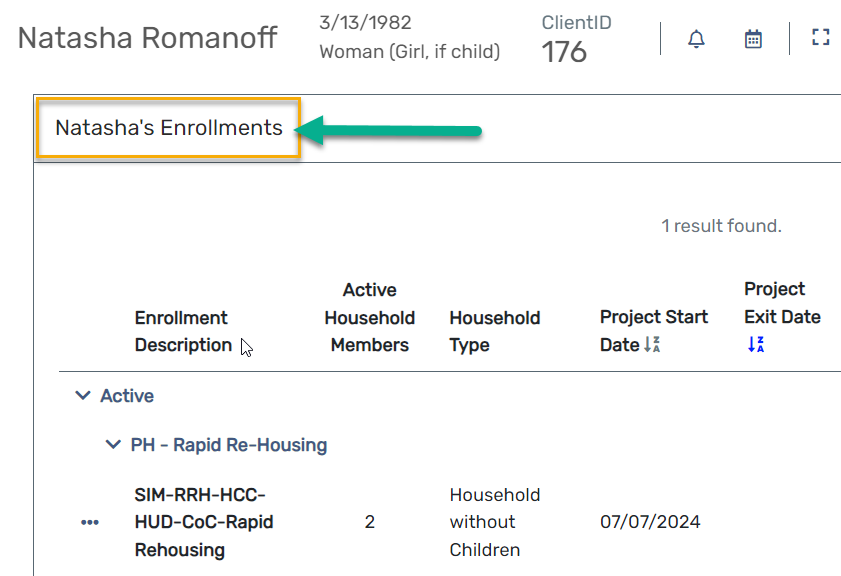
- Hover over the three-dot Action Button to the left of the enrollment in need of an update, and select Update/Annual Assessment from the menu:
Scroll down to the Household section and verify the family members included on the enrollment:

For permanent housing projects, double-check that the correct Housing Move-In Date is recorded for the Head of Household. Click Save to continue:

- On the next screen, select either: New During Program Enrollment/Update Assessment, or New Annual Assessment:
- Follow the guided workflow to complete the forms as they appear, starting with the Universal Data Assessment.
- Click Save & Close on the Universal Data Assessment to progress to the next form, and so on.
Utilize the Default Last... button to pull-in the client’s most recent answers. However, you must still ask your client again for the most up-to-date information about their current situation. For more information about the Default Last... button check out: Client Intake: Guided Workflows.
When you are done
After completing an Update or Annual Assessment for a Head of Household, repeat this process for each of the family members attached to the enrollment (if applicable). Click on the family member and select the same Update assessment type chosen for the Head of Household. Follow the guided workflow prompts to complete the update forms as they appear.
