How to create a client from the Client Workspace
Author: Laura Birdsong | Date Created: 6/23/2025 | Date Updated: 6/23/2025
What this is
Need to create a new client in HMIS? Learn how to add a new client and complete the Basic Client Demographics, Contact Information, and Family Information sections for a new client.
If you are a Coordinated Entry Assessor, use this version of How to Create a Client.
What you need to know
You should only be adding a client to the system when you are completing an Intake and Enrollment into your program, or when completing a shelter pre-screening assessment (Hennepin and Ramsey only).
Follow these steps
- From the Client Workspace, select Intake from the menu group:

These instructions also apply to other workflows launched from the Client Workspace:

- Then, select Search for another client

- Search for your client to make sure they are not already in HMIS
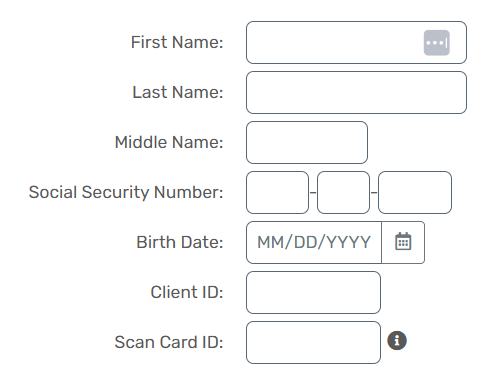
- Review the search results. If your client does not appear, then click Create New Client
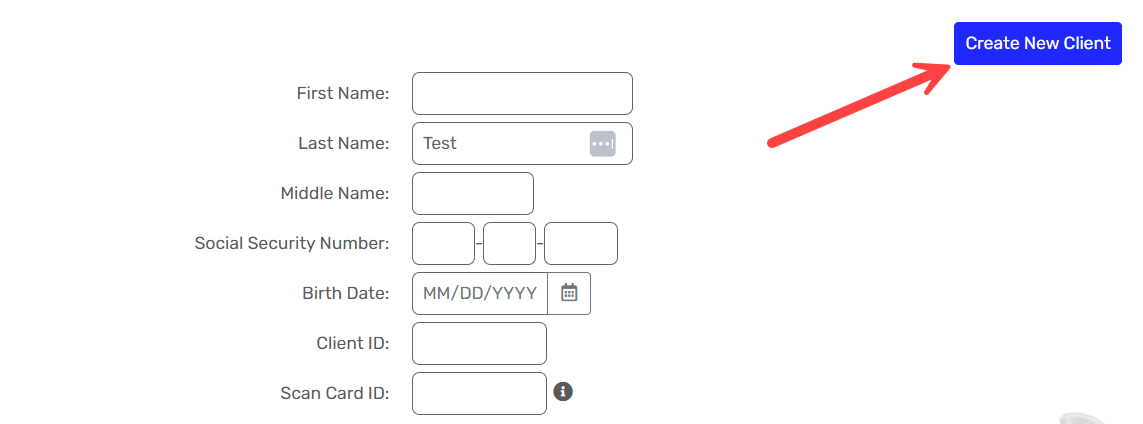
Next, complete the Basic Client Information section. Any fields with a red asterisk are required and must be filled out to proceed.
Name Quality and Social Security Number Quality allow you to indicate if a client doesn't know or declines to provide information.
- Fill out the Basic Client Demographics section:
- Both Race and Ethnicity and Gender allow you to select multiple answers.
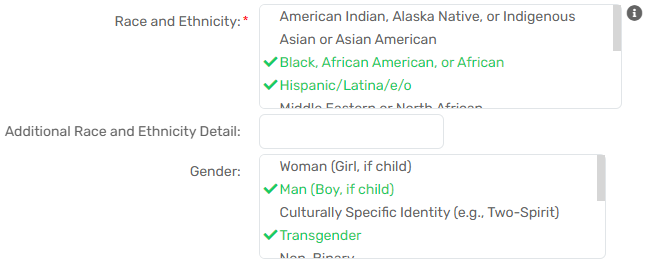
In Minnesota’s HMIS, you should never create anonymous client records. Even if a client does not agree to share their information statewide, you still need to create a client record using their real identifying information, such as their name and Social Security number.
- Next, complete the Contact Information section for your client:

- In the Family Information section, you can link the client to an existing Family using the Family lookup field, or If completing an intake for a single individual, select Self in the Relationship to Head of Household field.

When you are done
Next, document the client's data sharing preference, as indicated on their Release of Information. This is the final section of the client's basic information.
