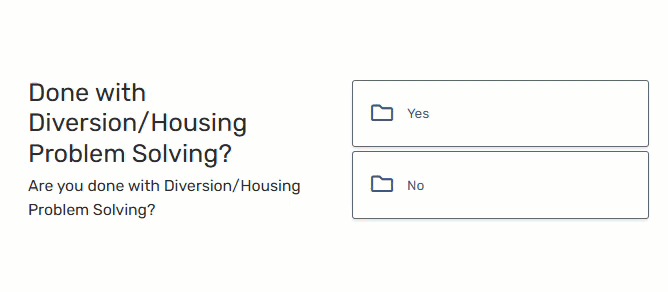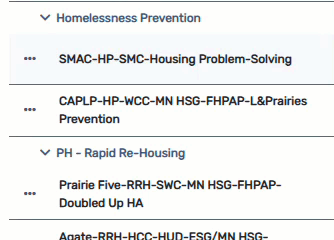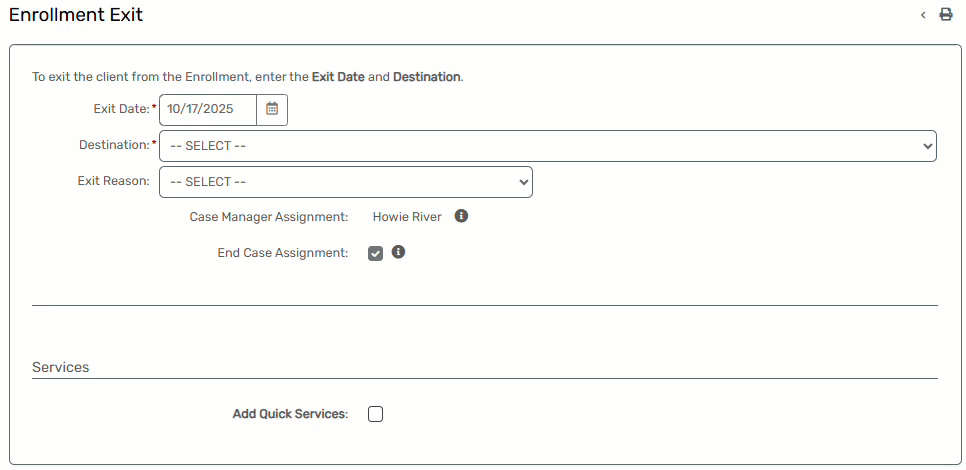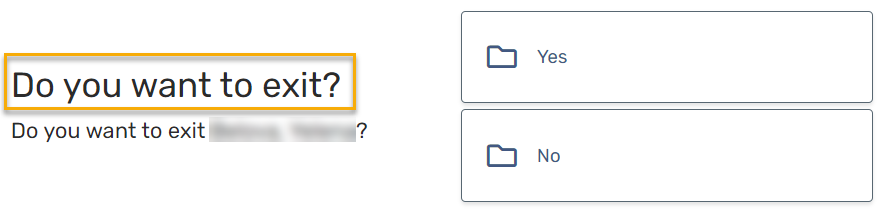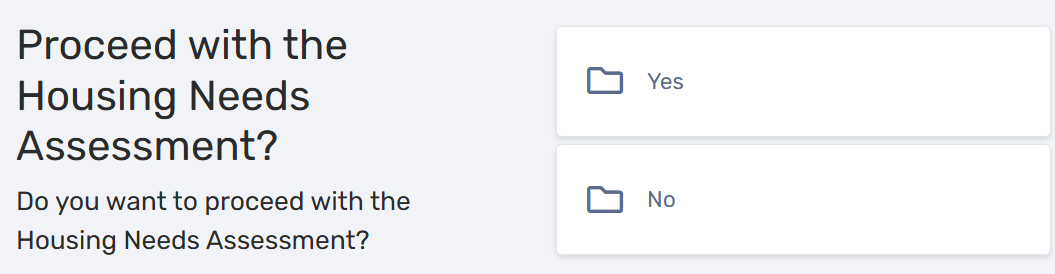How to exit a client from Housing Problem Solving
Author: Howie River | Date Created: 10/16/2025 | Date Updated:
These workflow steps are currently for use by Suburban Metro Area CoC only.
What this is
Is your client done receiving resources from you Housing Problem Solving (HPS) program? This article details how to exit a client from your program.
What you need to know
Before you can access the Housing Needs assessment, which places your client on your region's housing Priority List, you first must exit your client from your org's Housing Problem Solving (HPS) program.
Follow these steps
A client can be exited from the Housing Problem Solving (HPS) program two ways.
- At the end of an HPS exit workflow, or
- From the client's Dashboard, after an HPS enrollment has been exited
If exiting your client within the HPS assessment workflow:
- The last form of the workflow will ask "Are you done with Diversion/Housing Problem Solving?".
Click Yes to exit your client from this project and begin the exit workflow
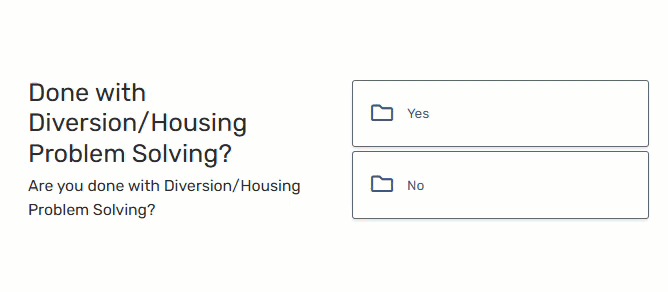
If exiting your client after closing the HPS workflow:
- On the client's Dashboard, in the Enrollments section, find the client's current enrollment in your HPS program.
Find the three-dot Action Button to the left of the open enrollment, and select Exit the Enrollment:
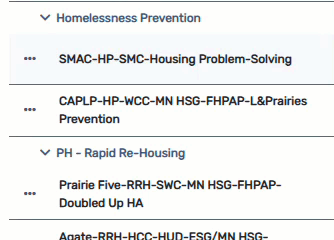
On the next form, verify the Exit Date is correct, select the most accurate Exit Destination for your client. Note that Exit Destination is a required data element:
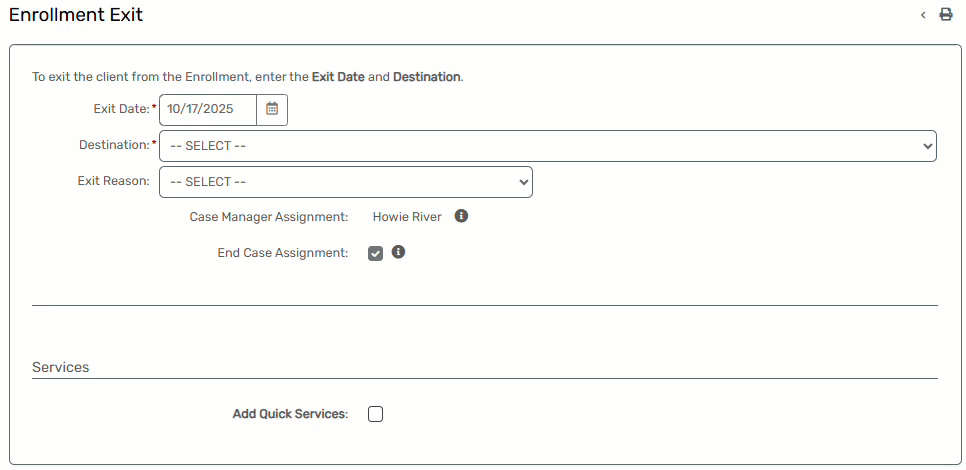
If there are other household members attached to this enrollment who also need an Exit completed, select Yes when asked if you want to Exit that specific family member:
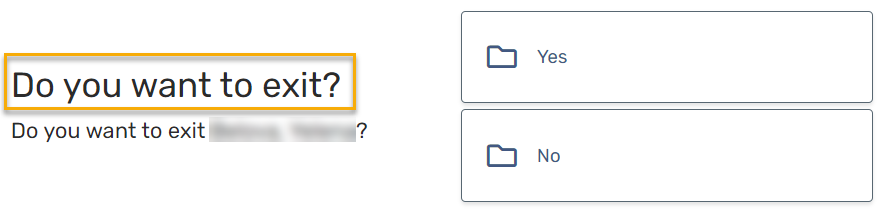
If the Head of Household is exiting the project but other Household members are staying, reach out to the Helpdesk for guidance!
After all household members have a completed Exit assessment, you will be asked: Proceed with the Housing Needs Assessment?
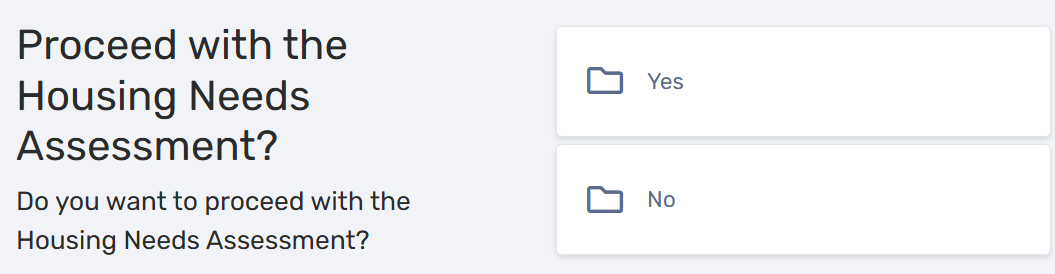
- Click Yes to be taken directly to the Housing Needs assessment, which is how you add your client(s) to the Priority List
- Click No if you are done.
- If needed, you can enter a Housing Needs assessment for your client at a later time.
When you are done
Next Steps: follow these instructions to create a Housing Needs assessment for your client
- A housing Needs Assessment is what places your client on your region's housing Priority List.