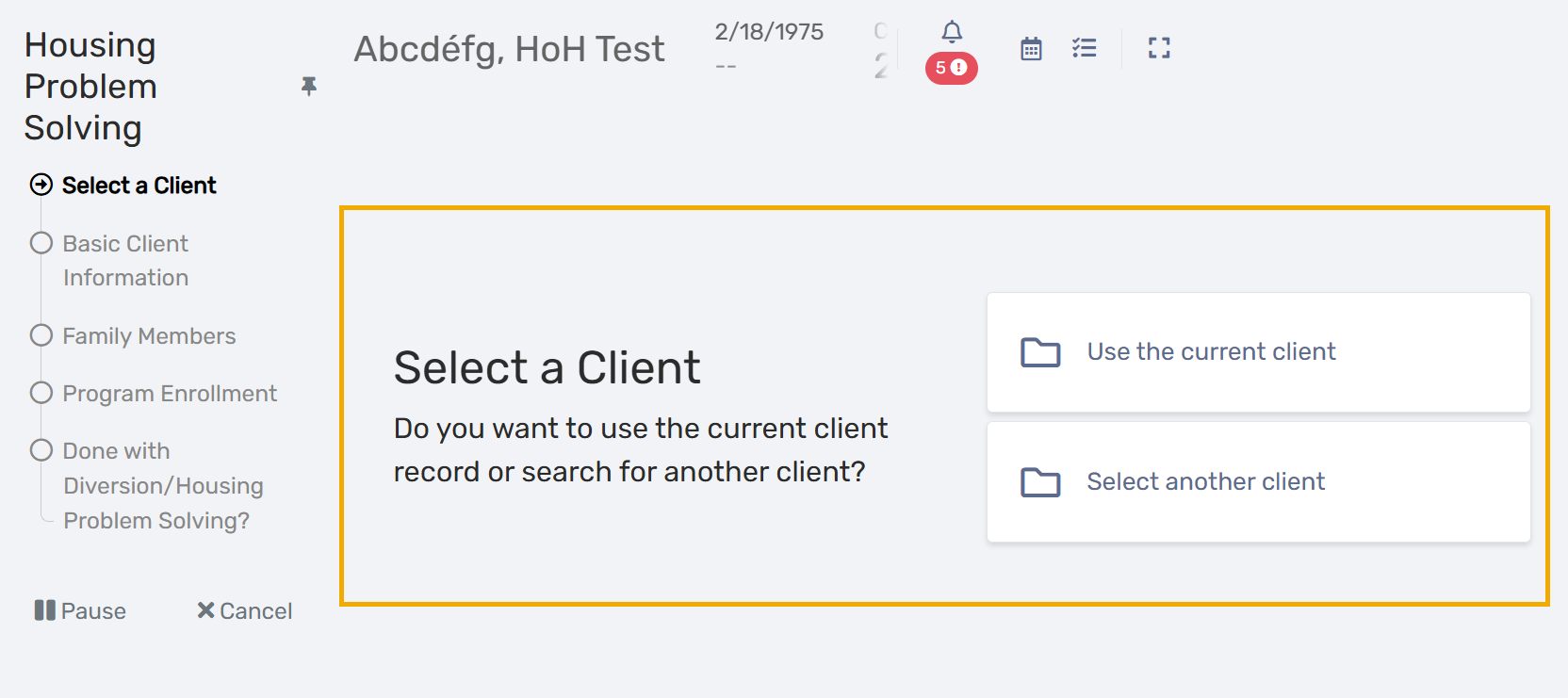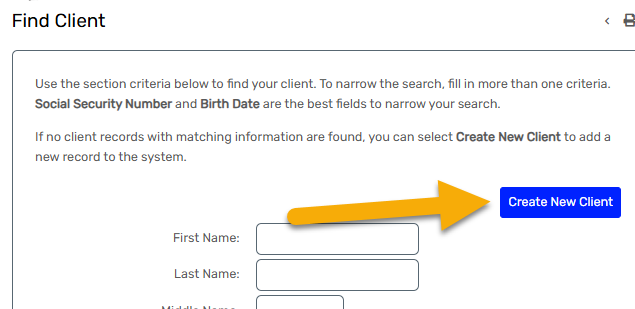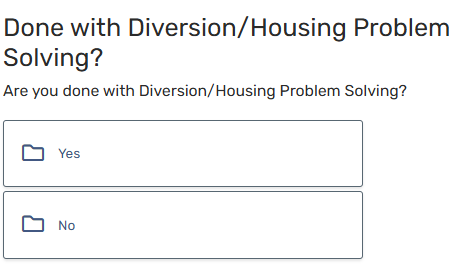How to create a Housing Problem Solving assessment
Author: Howie River | Date Created:10/16/2025 | Date Updated: 10/27/2025
These workflow steps are currently for use by Suburban Metro Area CoC only.
What this is
This article will show you how to create a Housing Problem Solving (HPS) assessment for Coordinated Entry.
What you need to know
Housing Problem Solving is a person-centered, housing-focused approach to quickly resolve housing crises by exploring creative, safe, and cost-effective alternatives to literal homelessness. In HMIS, a Housing Problem Solving enrollment is required prior to a Housing Needs enrollment, which places your client on your CoC's Priority List for permanent housing resources.
This article is for HMIS users whose CoC's use the Housing Problem Solving workflow for Coordinated Entry.
Follow these steps
Start in the Coordinated Entry Assessors Workgroup and Organization for your CoC’s Coordinated Entry (Housing Problem Solving).
The CE organization is where your CoC's CE takes place. It is typically different from your "home" organization. You will select your organizations CE project at enrollment. Click here to see a list of programs and their owning organizations.
In the Coordinated Entry (CE) workspace click on the Housing Problem Solving workflow
Use the current client or search for another client
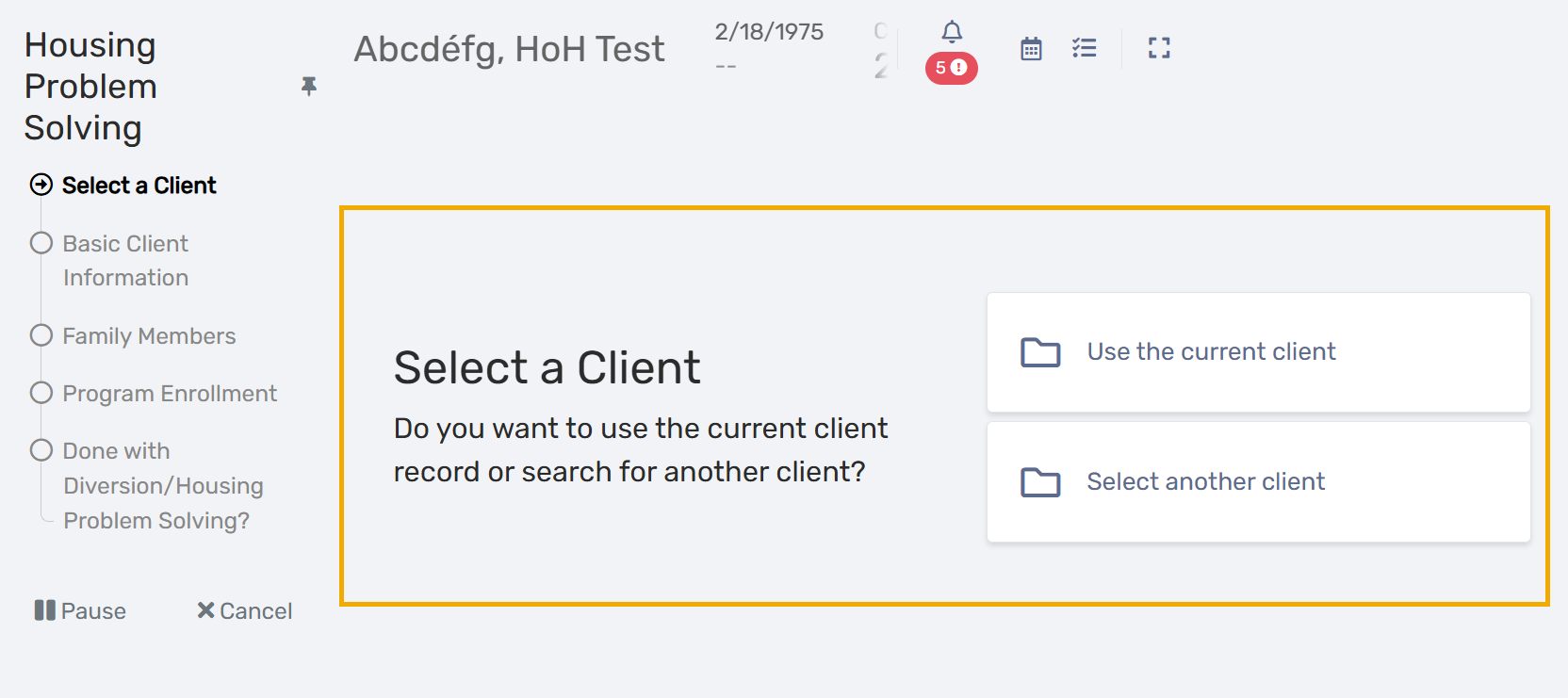
If you cannot find your client after a thorough search, select Create new client and follow the prompts
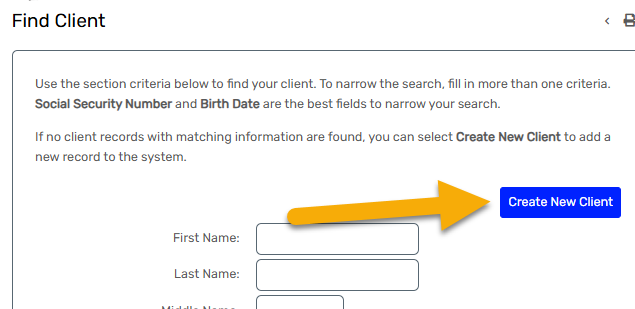
- Review the Basic client information. Update if needed.
- Review the family members and add as needed.
- On the Program Enrollment screen,
- Select your organization's Housing Problem Solving project from the list
- Select the family members that should included in this project enrollment.
Click Save.
If you don’t see the project, make sure you’re in the right workgroup and organization.
- Continue through all the forms that are presented to you for each enrolled household member.
When you are done
The last form of the workflow will ask "Are you done with Diversion/Housing Problem Solving?".
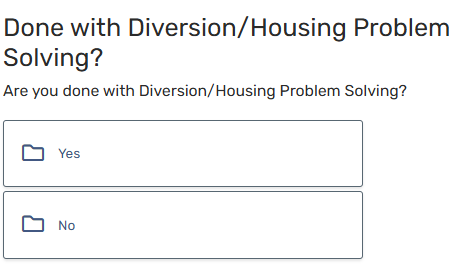
- Click Yes to exit your client from this project. This will take you directly to the exit workflow. If needed, this is where you can create a Housing Needs assessment for your client.
- For next steps, follow these instructions.
- Click No to close the workflow. Your client will stay enrolled in your Housing Problem Solving program.
- Click Yes to exit your client from this project. This will take you directly to the exit workflow. If needed, this is where you can create a Housing Needs assessment for your client.
⚠️The Housing Needs assessment can only be accessed through the Housing Problem Solving exit workflow.
⚠️Before you can do a Housing Needs assessment, your client needs to have first been enrolled and exited from your org's Housing Problem Solving program.