How to run and use the APR/CAPER Review
Author: Betty | Date Created: 9/17/2025 | Date Updated: 12/5/2025
What this is
This article tells you how to generate a user-friendly version of the CoC APR, CoC CE APR, and ESG CAPER in HMIS.
What you need to know
This should only be used for projects that use the APR, CAPER or CoC CE APR exports for reporting. Using this report for projects funded by state and local grants may flag data quality issues incorrectly.
How to run the APR/CAPER Review
- Following the directions in the How to run an APR or CAPER for reporting? article and run your report.
- Once your report is finished, go to the APR/CAPER Review and find the report you want to view.
- Click on the three dots next to the report and chose, View APR/CAPER Review. A box will pop up letting you know the report is running.
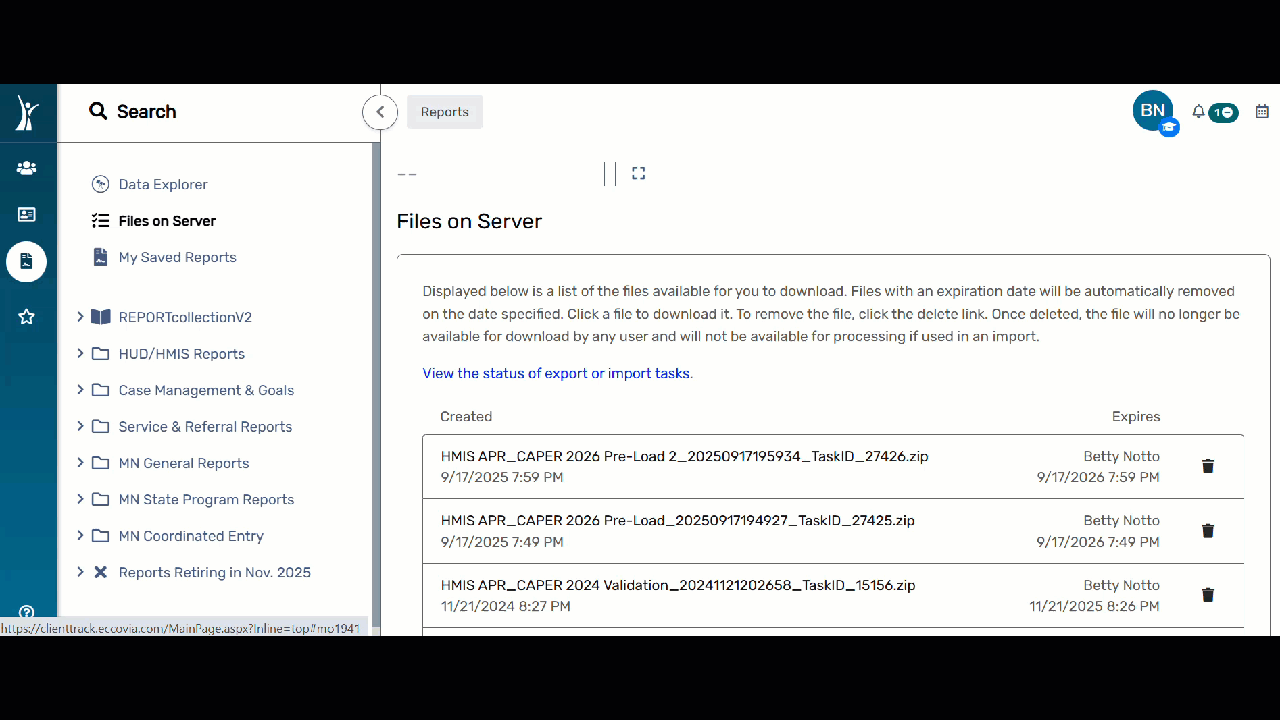
- Once the report is finished, you can find it in the My Saved Reports folder. After opening the report, we recommend either save it as a PDF or printing it out.
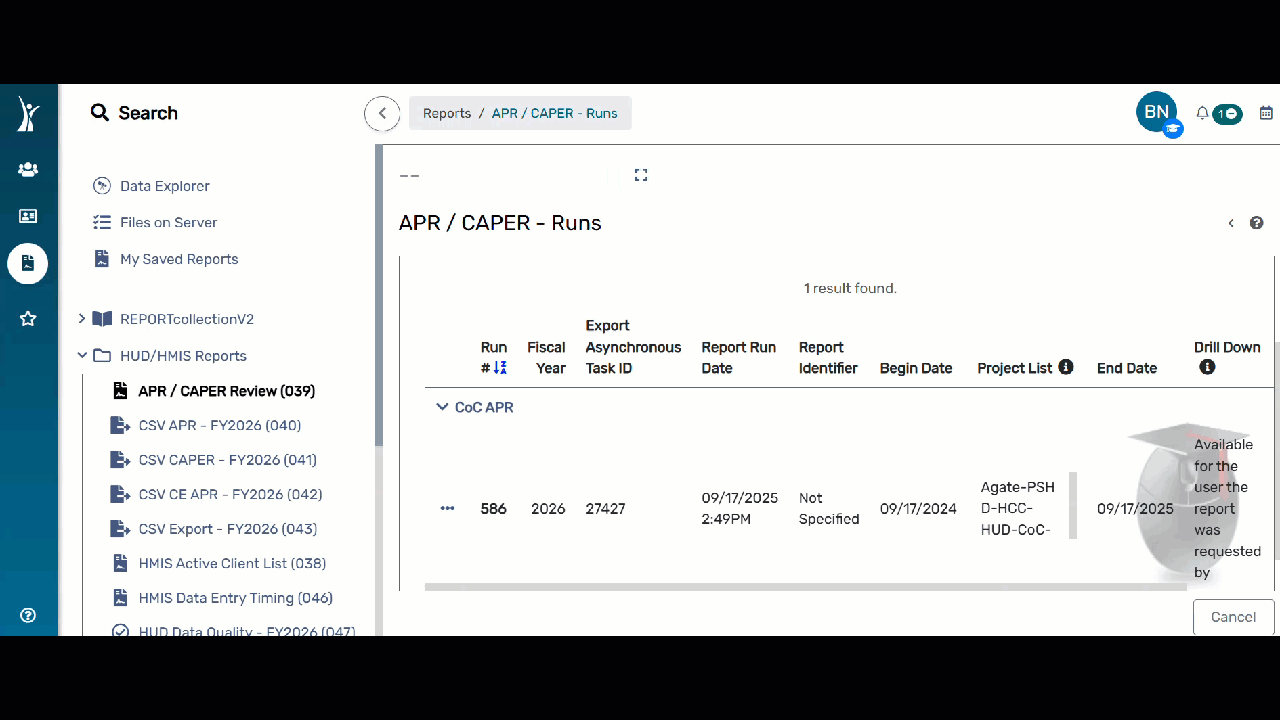
How to know what clients are pulling into the data tables
This report allows you to click on any number in the data tables to launch a secondary report with a list of clients pulling into that data point.
For example: if there is one client flagged as missing income at start, you can click on that number one and it will launch a separate report with a list of that client. Click on the client ID and it will take you to that client's dashboard.
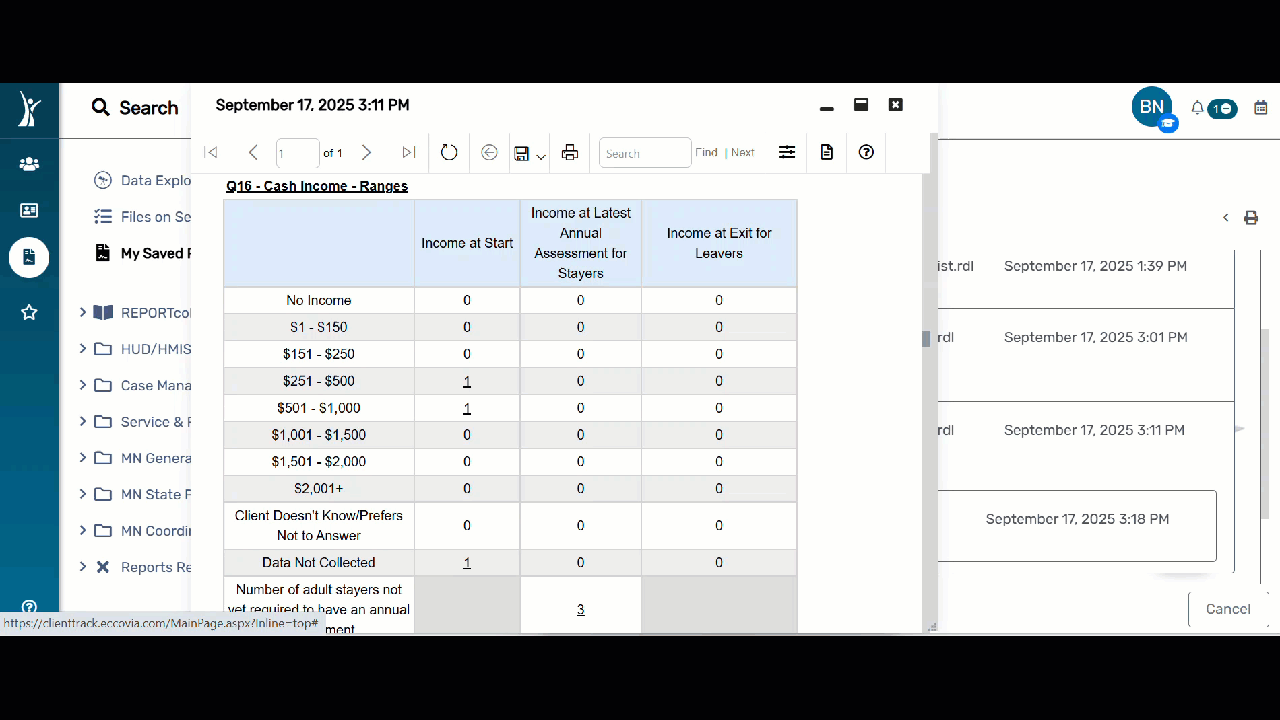
🚨Any secondary report generated from the APR/CAPER Review contain client names. DO NOT send these reports through email.🚨
