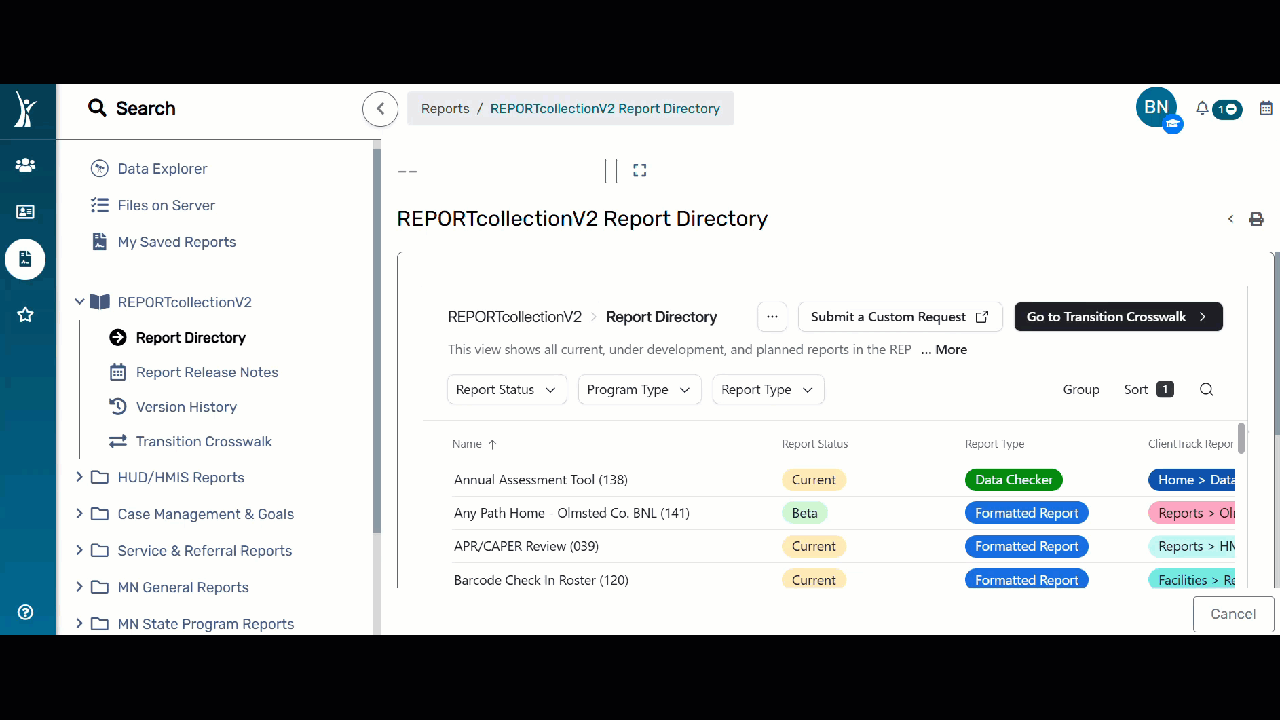How to use the report workspace
Author: Betty | Date Created: September 17, 2025 | Date Updated: September 18, 2025
What this is
This article is to help you understand how to find what you are looking for in the report workspace in HMIS.
What you need to know
HMIS contains several reports and data checkers for your use. For a list of reports, their use and their location in HMIS, refer to the REPORTcollectionV2 base.
How to find the report you need
Most reports are in the reports workspace.
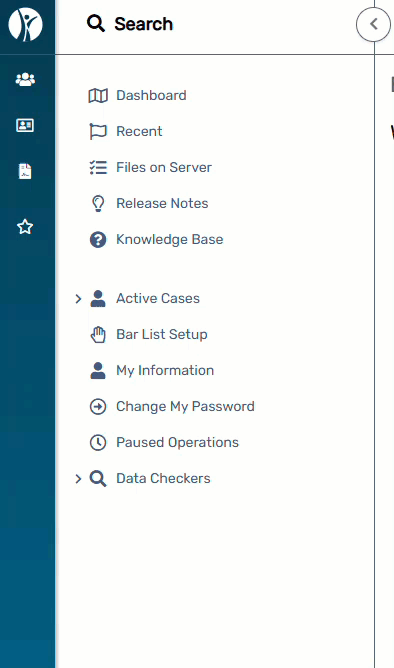
Expand folders to view and find the report you need.
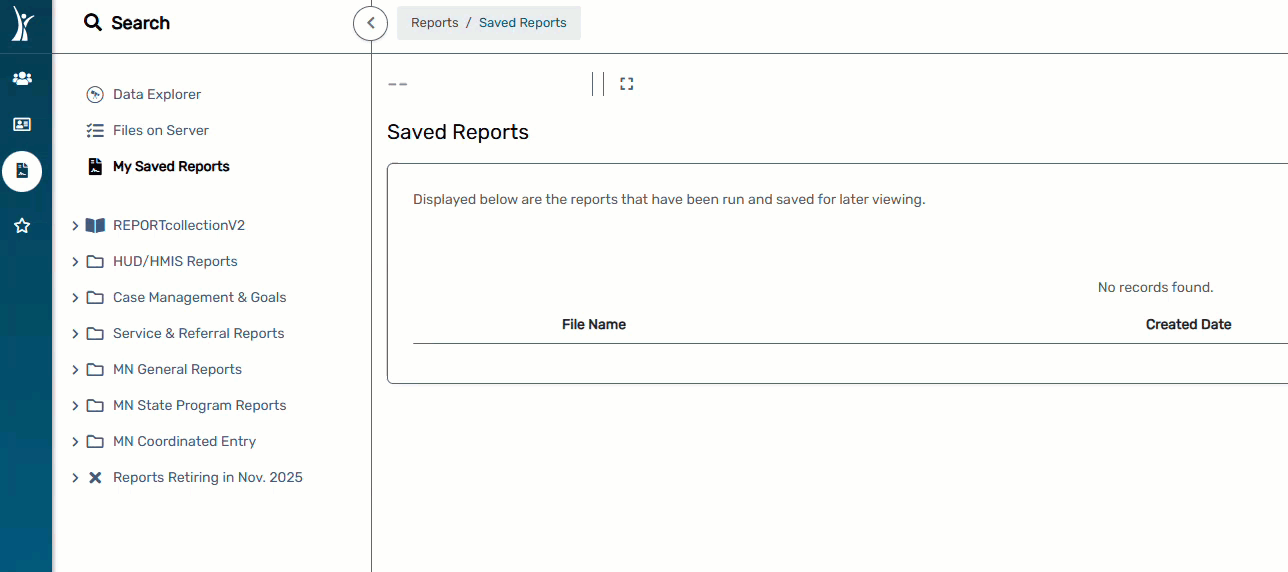
You can also locate the report you need by using the search function in HMIS.
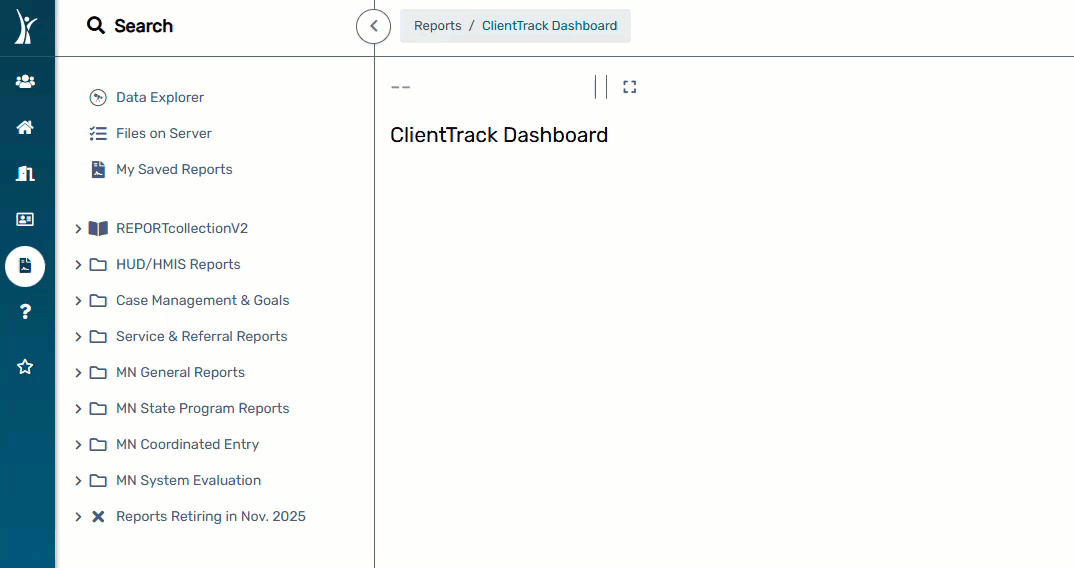
Instructions on how to complete the report prompts is located within the report landing page. Before running a report, check to make sure you've already selected the correct workgroup and organization in your profile settings!
Other elements of the Reports Workspace include:
- Data Explorer: is a tool which allows users to create basic customized data pulls and some basic visualizations.
- Files on Server: This is where you will find download zipped files (like the APR, CAPER and Annual PATH exports). You can also check the status of an exported report here.
- My Saved Reports: This is where you can view your previously run reports.
- REPORTCOLLECTIONv2: Where you can find a list of current and future reports and report release notes.
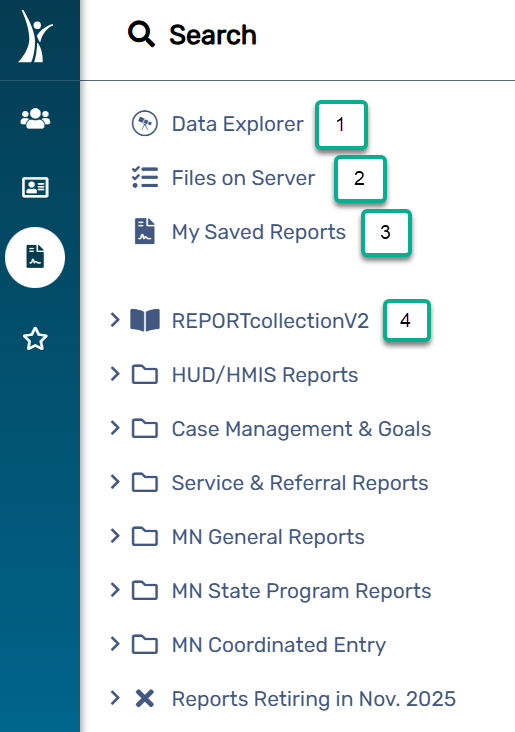
Where to view and download the report you ran
- For HMIS Reports (like the Core, FHPAP and other non-export reports), you can view reports you've run under My Saved Reports.
- To view your report, click on the blue hyperlink text of the date you ran the report.
- Here you have the option to print the report, or export into an Excel sheet (click excel data), PDF, or Microsoft Word document.
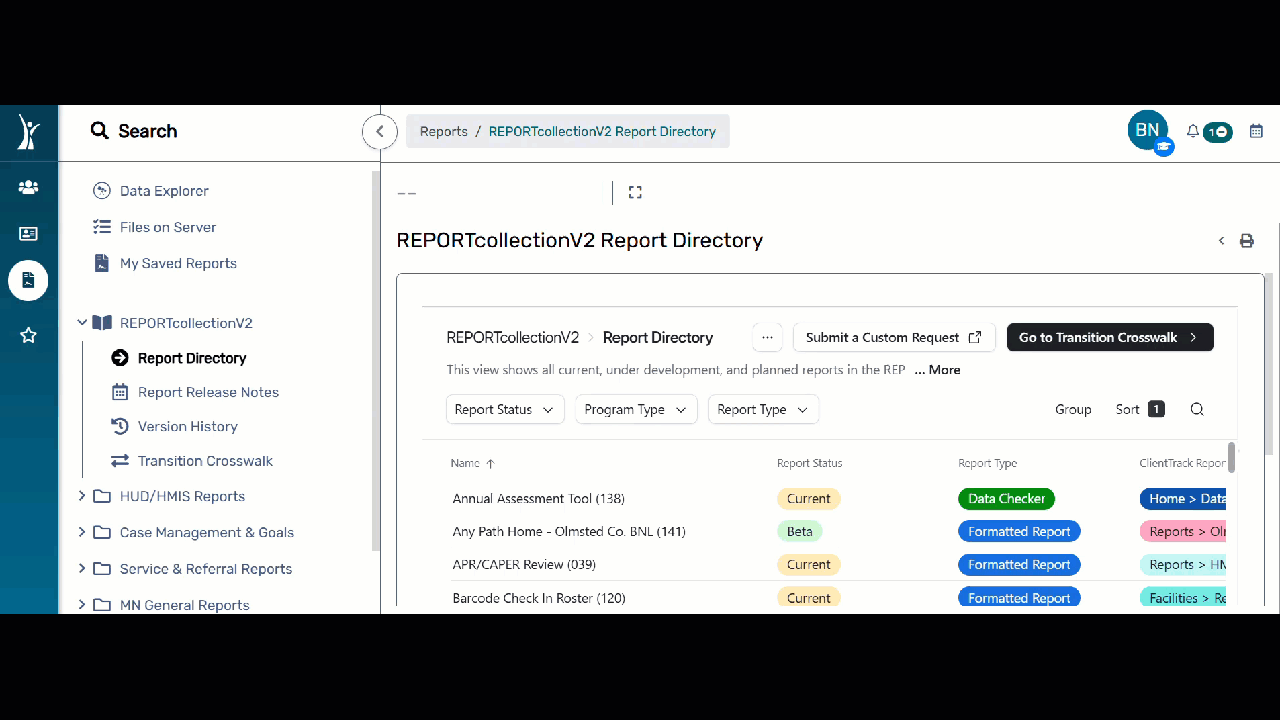
- For HMIS Export reports (remember these are CSV files like the APR/CAPER, PATH) click Files on Server
- Then click on the report you want to download. A box will pop up that will allow you to save the report.